Character
Interface
Updated date : 2024-12-10 10:38(UTC +9)
Basic Controls
✔ PC Version Character and Combat
Controls
In the PC version, you will use your mouse to move your character and
your keyboard to use skills.
- Right-click to attack or register/remove items. Another skill
can be registered to be used instead of basic attack.
- Left-click to move and loot drop items.
- The right/left-click function can be switched from the Hotkey settings.
- Skills that requires selecting a specific area or a target can be aimed
toward the mouse cursor’s location.
- The same controls can be used when using a gamepad connected to your PC
instead of a mouse and keyboard.

✔ Mobile Version Character and Combat
Controls
In the mobile version, a virtual gamepad will be used to move your character and use hotkeys to use registered
skills.
- Touch the virtual gamepad located on the bottom-left side of
the screen or drag it to move your character.
- Touch or hold the buttons located on the bottom-right side of the screen to
use skills.
- Skills that requires selecting a specific area or a target will automatically
be aimed toward the joypad’s direction.
Interface
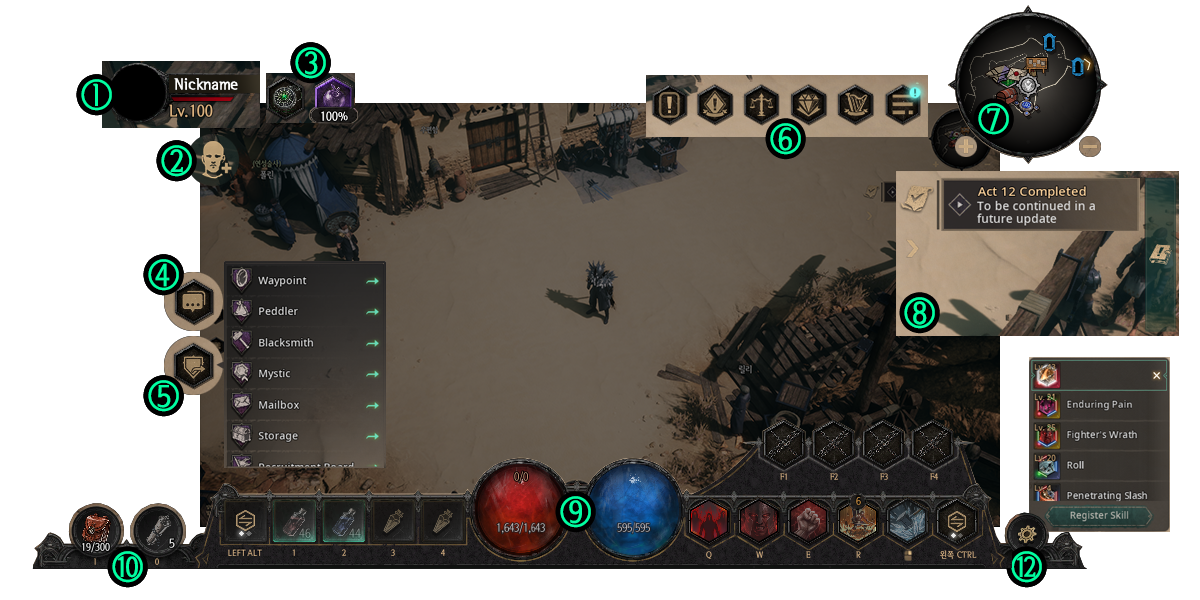
① Displays the character’s name, level and current HP. Push to view
your Character Info.
② Create a Party or a Raid and check the
name, level and HP status of your party members.
③ Displays the applying status of Zodiac Runner or Zodiac Sprinter or redirects you to subscription Purchase screen.
④ Displays chat history Push to expand the
chat window and participate in conversations.
⑤ Only displayed in towns. Push to display the NPCs
responsible for various contents. Selecting their name will automatically move you to their
location.
⑥ These buttons bring up the Quick Notifications, Event Buff
info, Auction House, Paid Shop, Event (Pass), and Menu.
⑦ Displays the Minimap of the current
region. Push to change to a transparent overlay view over the screen.
⑧ Displays the current Quests in progress.
⑨ Displays the character’s current HP, Mana and Barrier values.
Interface can be changed to show the exact remaining values from Settings.
⑩ Open your Bag or use Return and Quick Slot items.
⑪ Uses Skills registered in Skill Slots and RM Quick Slots. You can use skills alternating between Skill Slot 1 and 2.
⑫ Register or move the Skill Runes equipped in the Rune
Cast without entering the Skill screen.
Smart Control
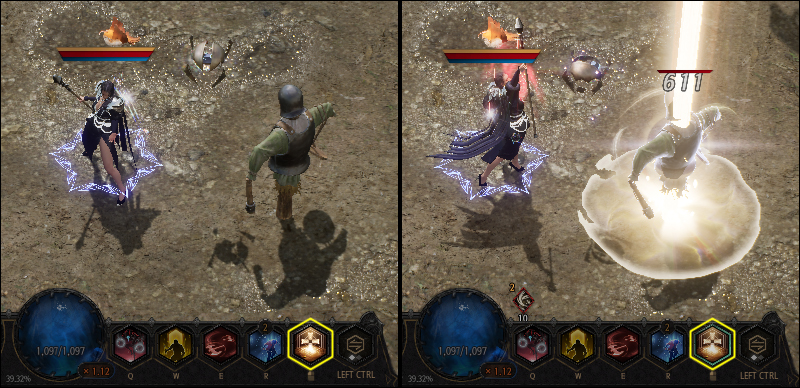
✔ Players can use the 'Smart Control' system upon entering the Ancient Castle Ruins in Act 1. Smart Control can be turned on and off using the default hotkey 'T'.
✔ Smart Control automatically
uses the Skill that is registered in a specific slot against
enemies without entering any specific command.
- Smart Control uses the Skill that is assigned to the Mouse
Click slot. Moving or using another skill immediately stops
skill use.
- Melee Skills are used once enemies enter into melee range.
- Ranged Skills are not used against enemies outside the character’s
vision, even if they are within range.
- Skills with Cooldowns or most Toggle,
Enhance, Summon, Movement Skills cannot be used with the Smart Control feature.