Installation and Account
Game Settings
Updated date : 2023-01-05 15:12(UTC +9)
Game Settings
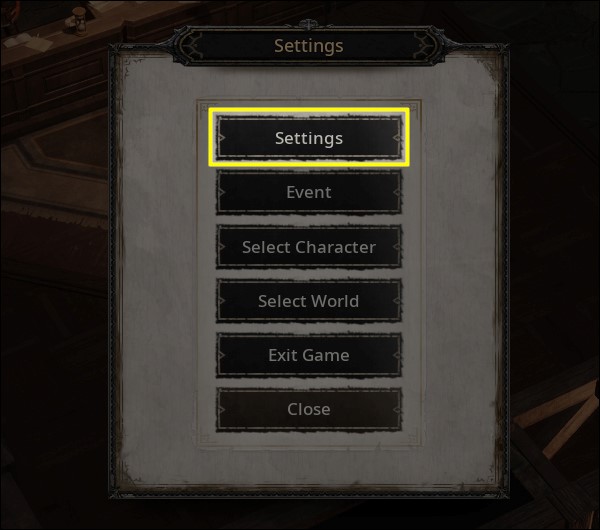
✔ Change
graphic settings and other various features that are displayed in game from
this menu.
✔ The menu can be opened by pushing
the 'O' hotkey.
Display
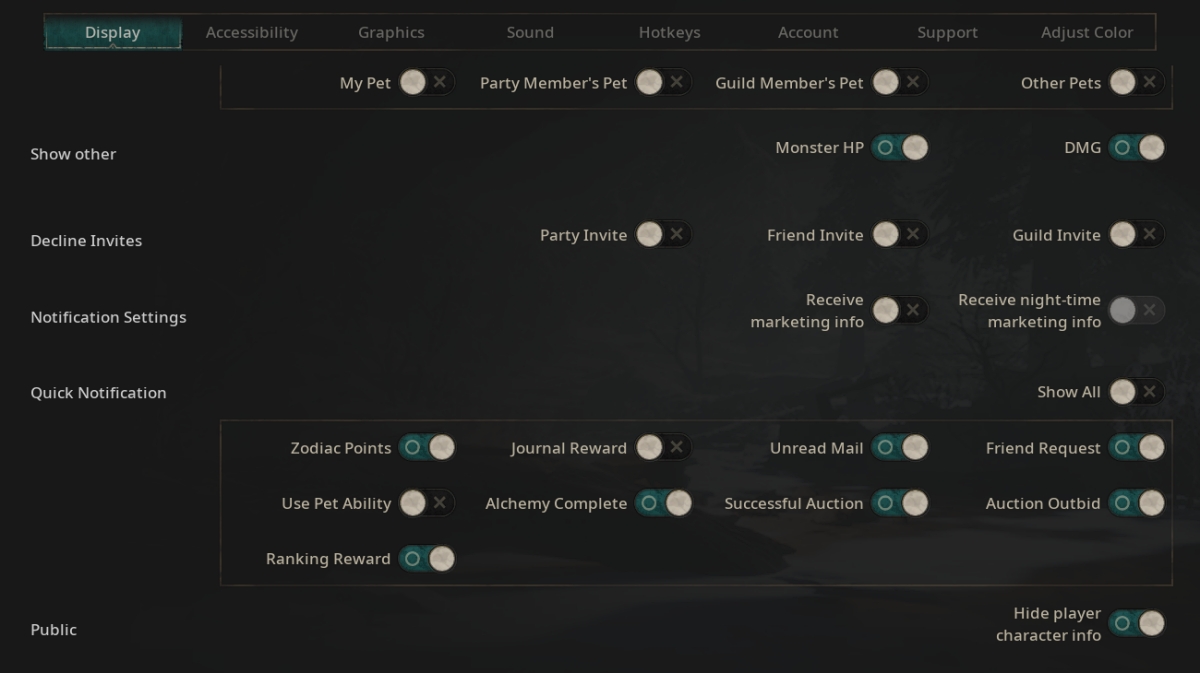
✔ Character names, HP/Mana values and other information that are displayed in the game interface can be toggled ON/OFF.
✔ You can also change the notification settings for Party/Friend/Guild invites, Mails and the Auction House.
✔ By turning on 'Hide Character Info', you can prevent other users from viewing your character’s Gear/Rune/Zodiac settings.
Accessibility
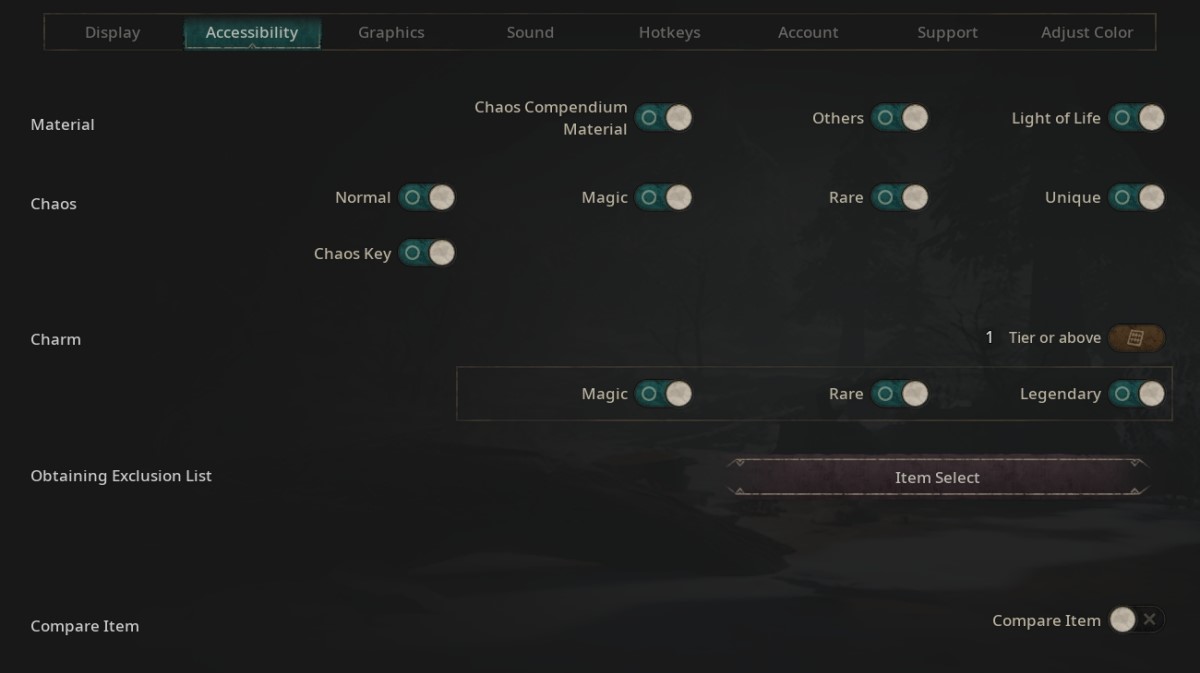
✔ When
looting, you can choose to ignore certain items to minimize congestion
of your bag space.
✔ All items are set to be looted as
default. If there are any items you do not wish to loot, uncheck each category
to prevent them from being auto-looted.
✔ You can also specify an item to be
not looted from the Obtaining Exclusion List.
Graphics
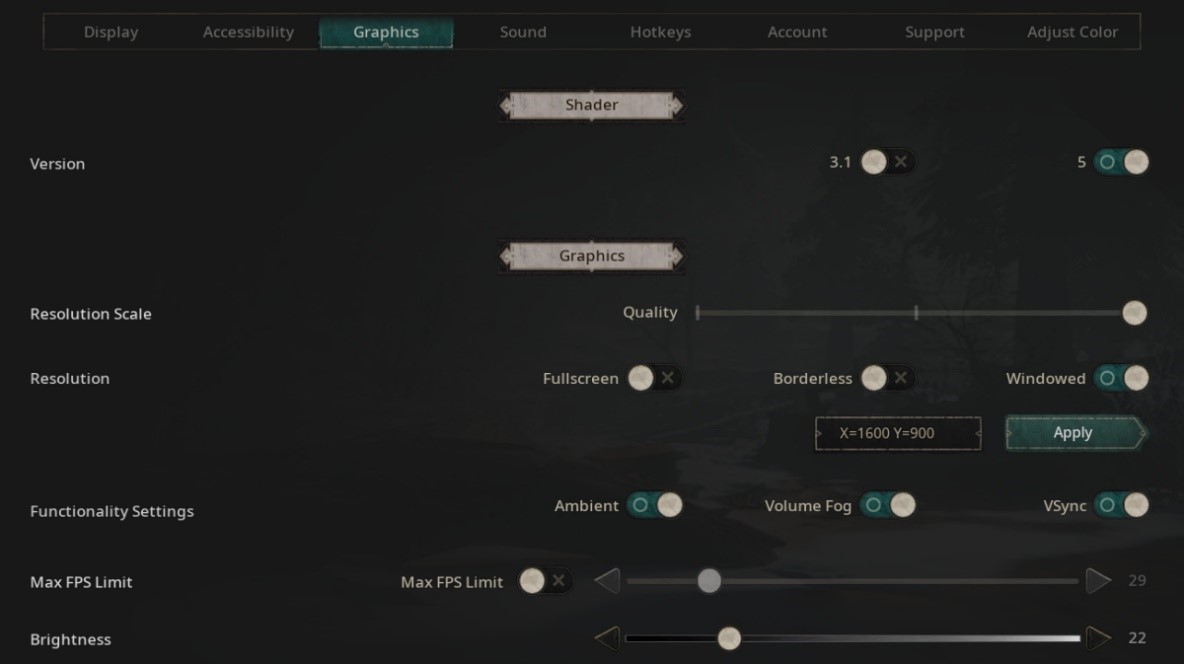
✔ Change Game
Resolution (Windowed Mode, Full Screen) and advanced Graphic
Settings from this tab.
✔ Available options change based on
the Shader version. On PC, ‘v5.0’ is used as default. But on
mobile, only ‘v3.1’ is
supported.
✔ When using
Shader v3.1, certain Graphic Settings cannot be adjusted.
✔ The game must be restarted in
order to apply Shader version changes.
Sound
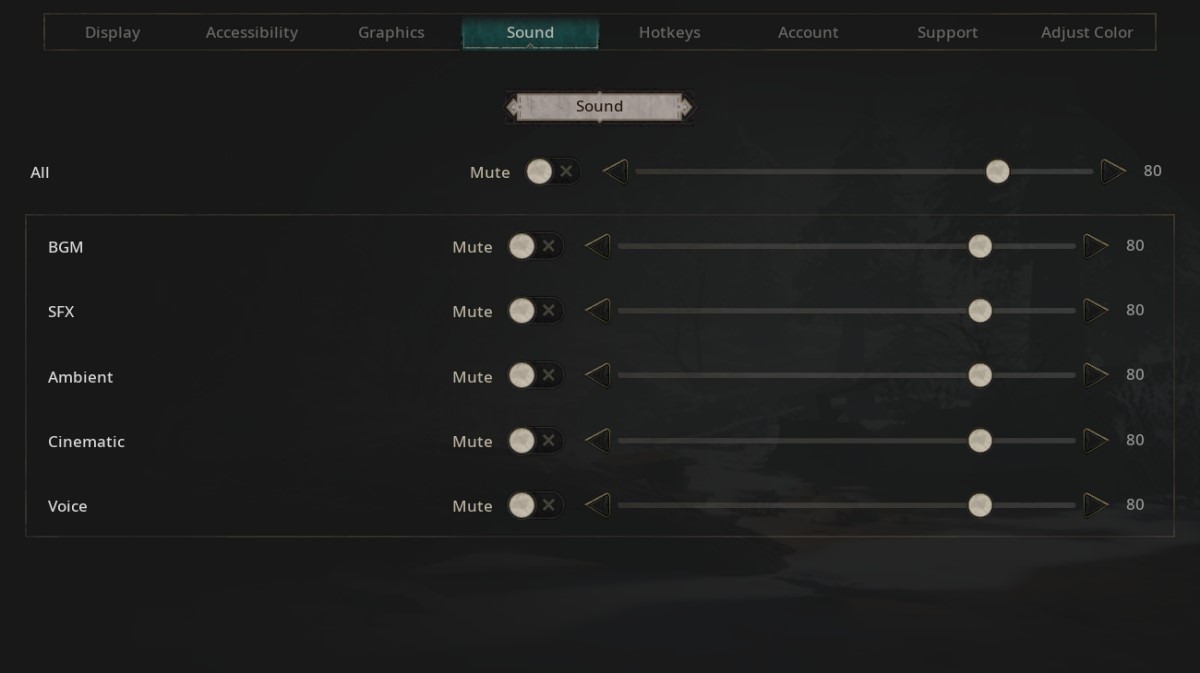
✔ Set the Volume of the game's BGM and other SFX.
Hotkeys
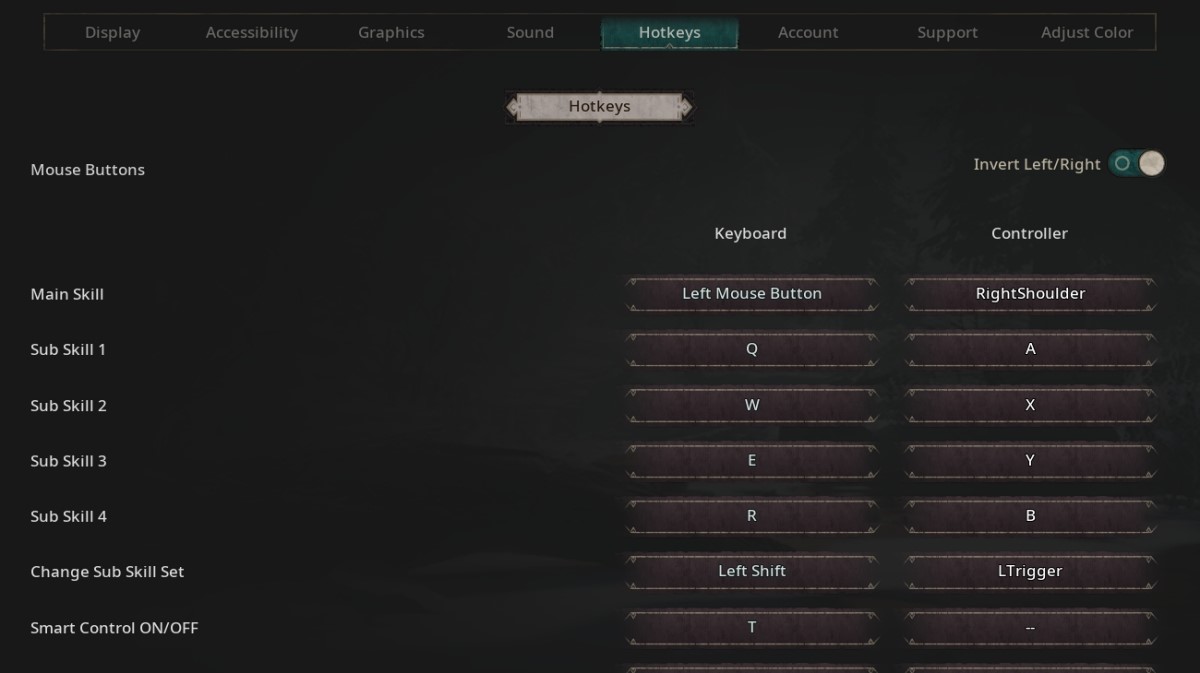
✔ Set hotkeys
for skills and various in-game features.
✔ Toggling on ‘Invert Left/Right’ will switch the left and right-click function of your mouse.
✔ Controller
hotkeys can be changed even when playing on mobile devices.
✔ When using a gamepad, the “Controller Hotkeys” can be easily set from this menu as well.
Account
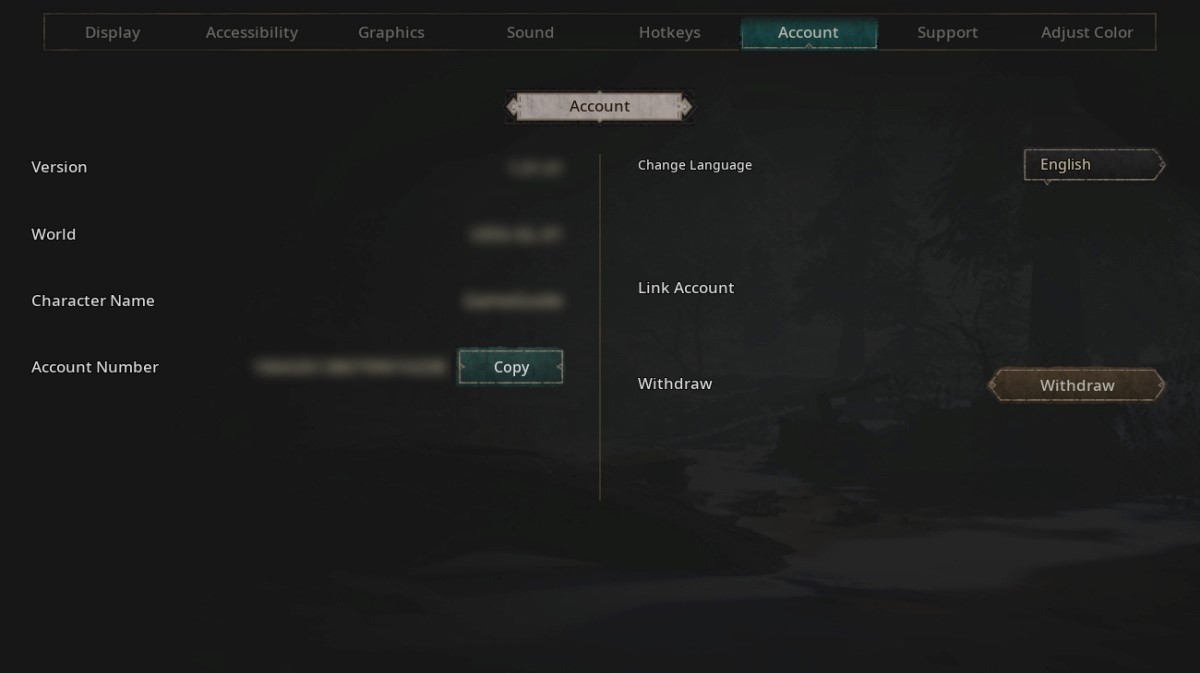
✔ You can check
your game version, current server, and your account number required for
contacting Support from here.
✔ This is where you will be able to
link your account with another platform (Google/LINE/Facebook/App Store/Steam)
as well.
Support
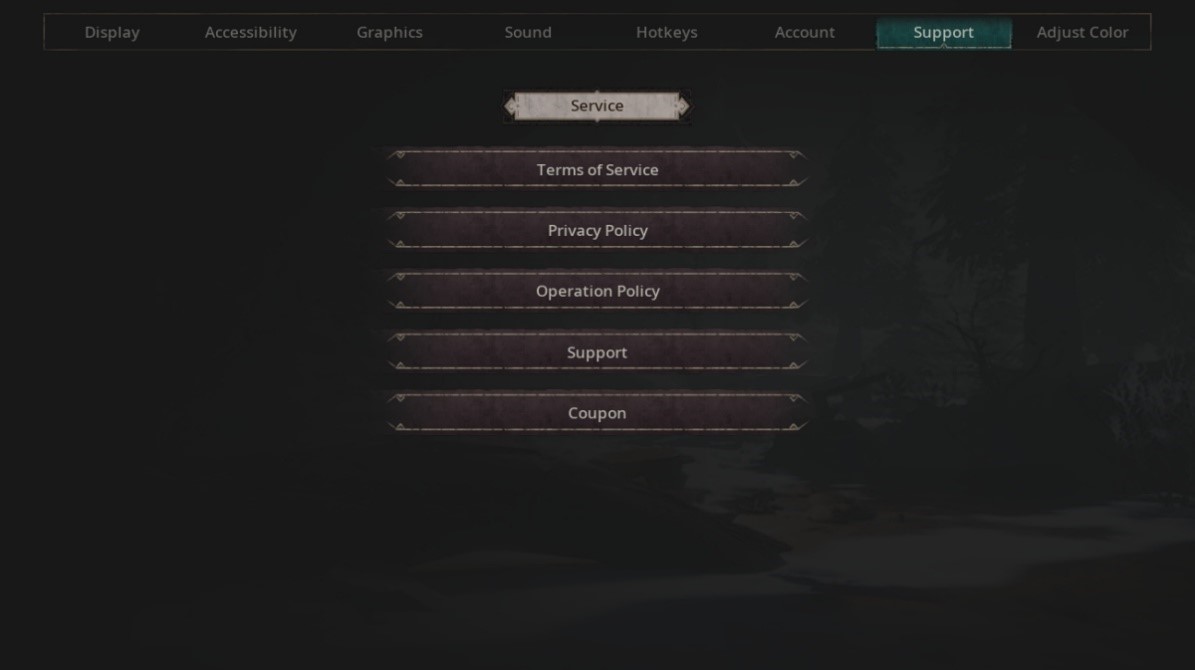
✔ Access the
Terms of Service, submit a ticket to Support or redeem Coupons from this tab.
✔ Coupons cannot be redeemed
directly from iOS devices. Please visit the FLOOR website to redeem any
coupons.
Color Blind Mode
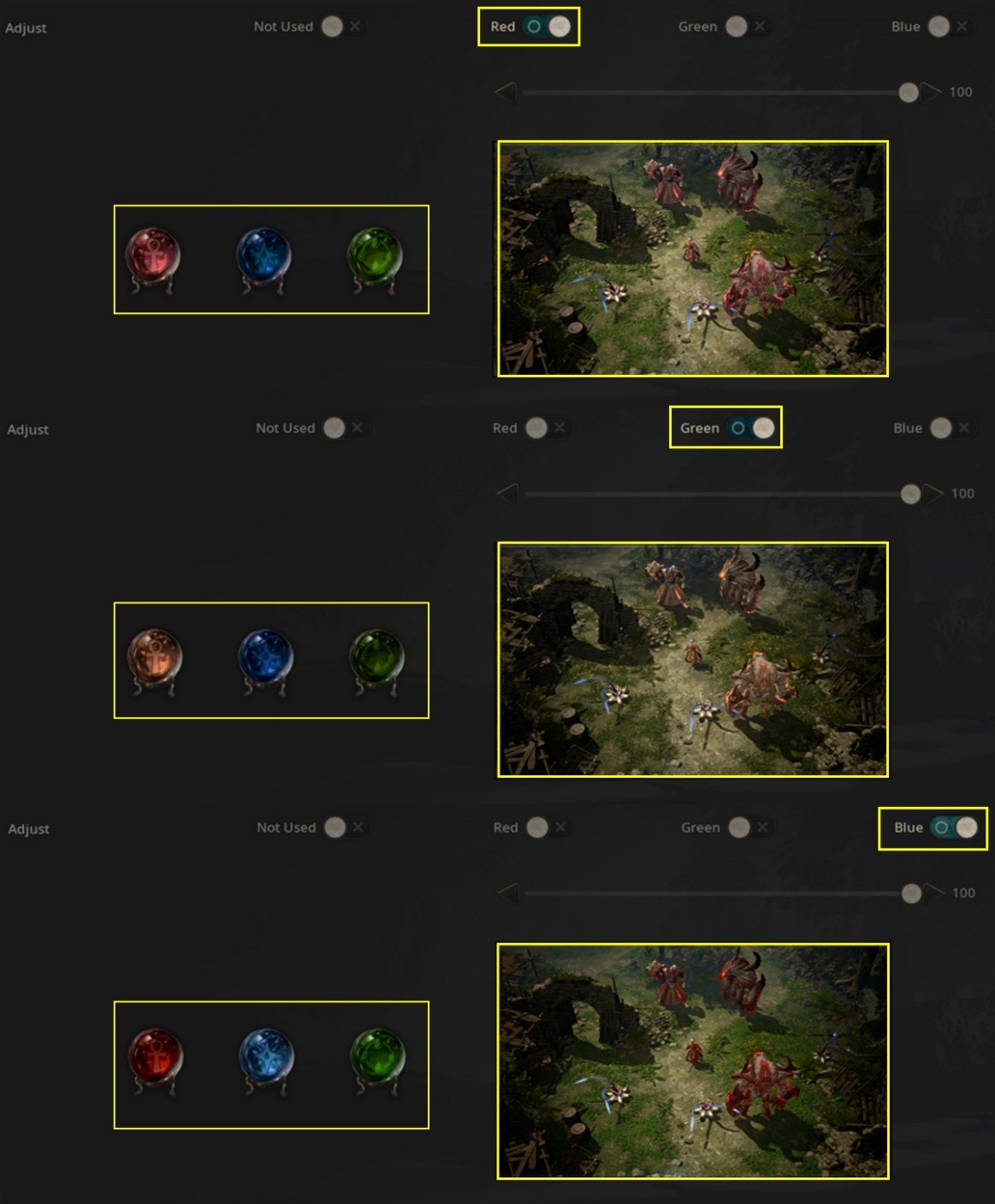
✔ If certain
monster patterns are difficult to identify due to color, you can adjust
the visible colors from the tab.
✔ Choose an option from Protanopia
(Red-Green), Deuteranopia (Red-Green), Tritanopia (Blue-Yellow) to adjust the
strength of each color palette.