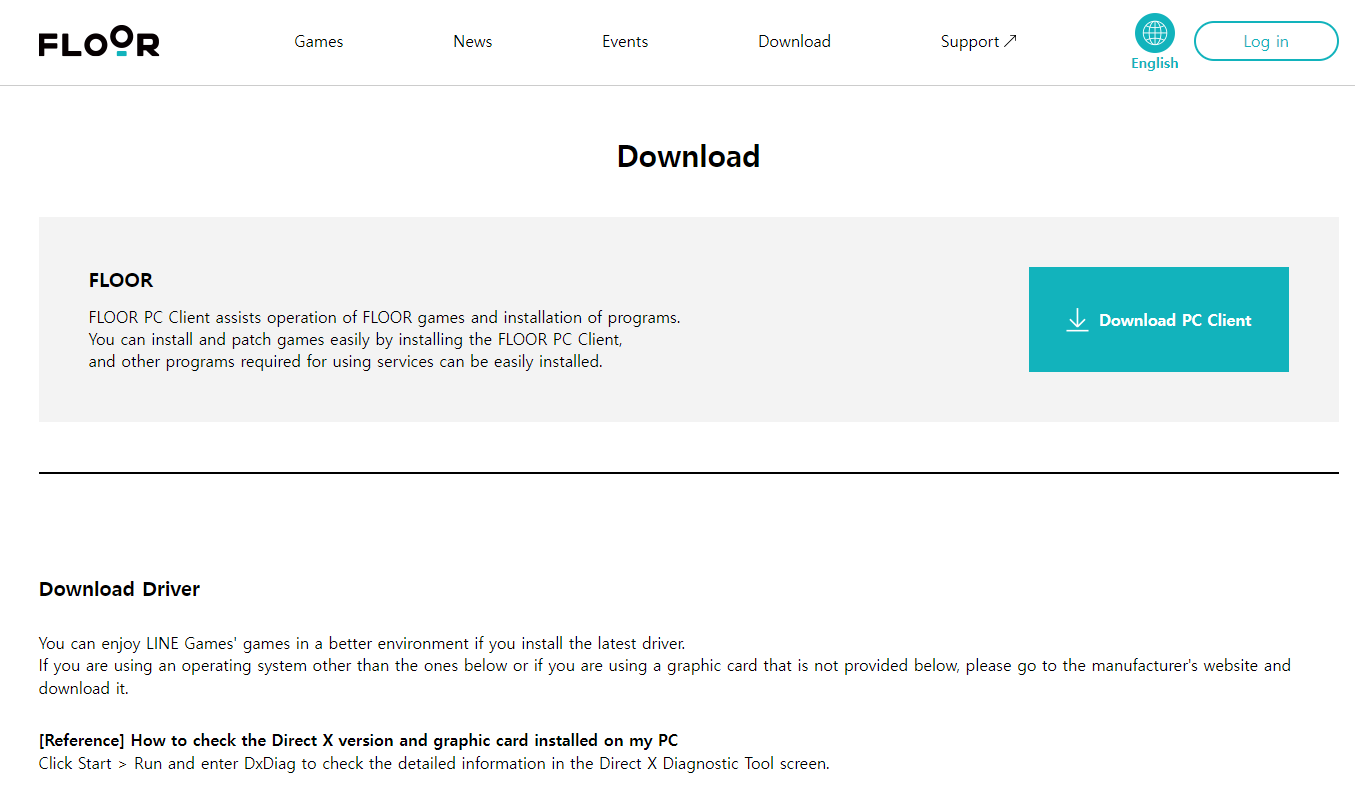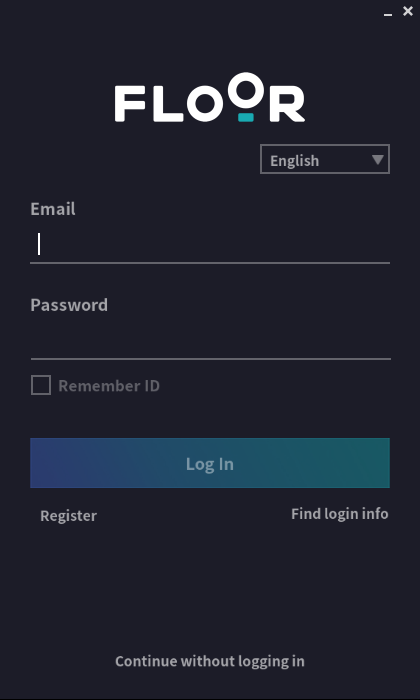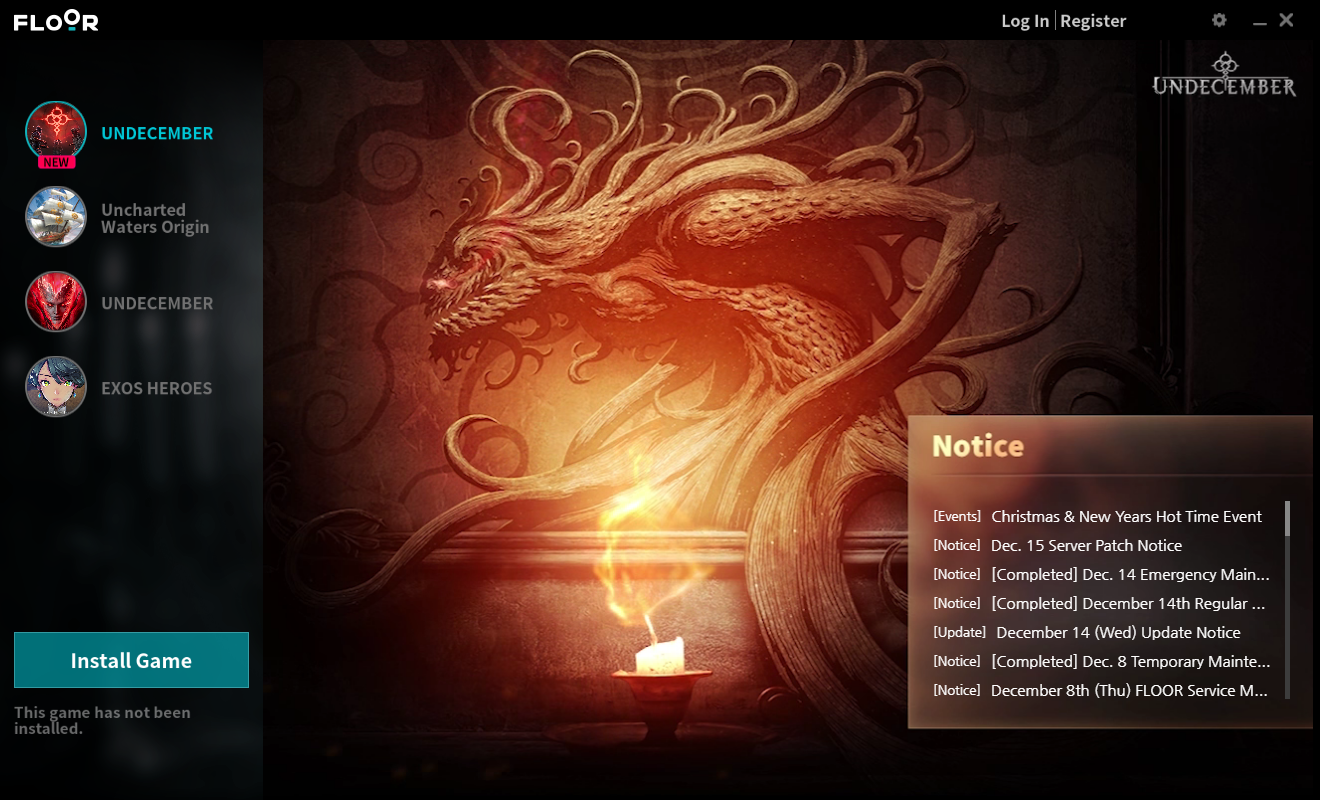Installation and Account
PC Version Install
Updated date : 2023-01-25 12:33(UTC +9)
PC Version Install
You can download, install, and play UNDECEMBER through the FLOOR PC Client & STEAM.
Installing the FLOOR PC Client
Download the client
by pressing the Download button on the top menu of the FLOOR official website.
The downloaded file
requires a separate installation process.
Run the client file to view the 'License Agreement', then set the required
disk space and location to install the game.
Running the FLOOR PC Client
In order to run the
FLOOR PC Client, you must log in using a FLOOR Account. If you do not
have an account, you can create one by visiting the home page using the 'Register'
button.
Check the 'Remember ID' option when
logging in to run the client using only your password in the future.
Check the 'Stay logged in' option to open
the client while automatically logged in when running FLOOR.
(* We recommend you
only use this option on your personal PC for security purposes.)
Installing and Playing UNDECEMBER
Run the FLOOR PC Client
to view the list of games serviced by LINE GAMES that use the FLOOR PC Client.
Select UNDECEMBER and press the 'Install / Play' button to play the game.
If there is an
update available, the game will be installed or updated first. You must press Play
again once the update is complete.
Installing and Playing on Steam
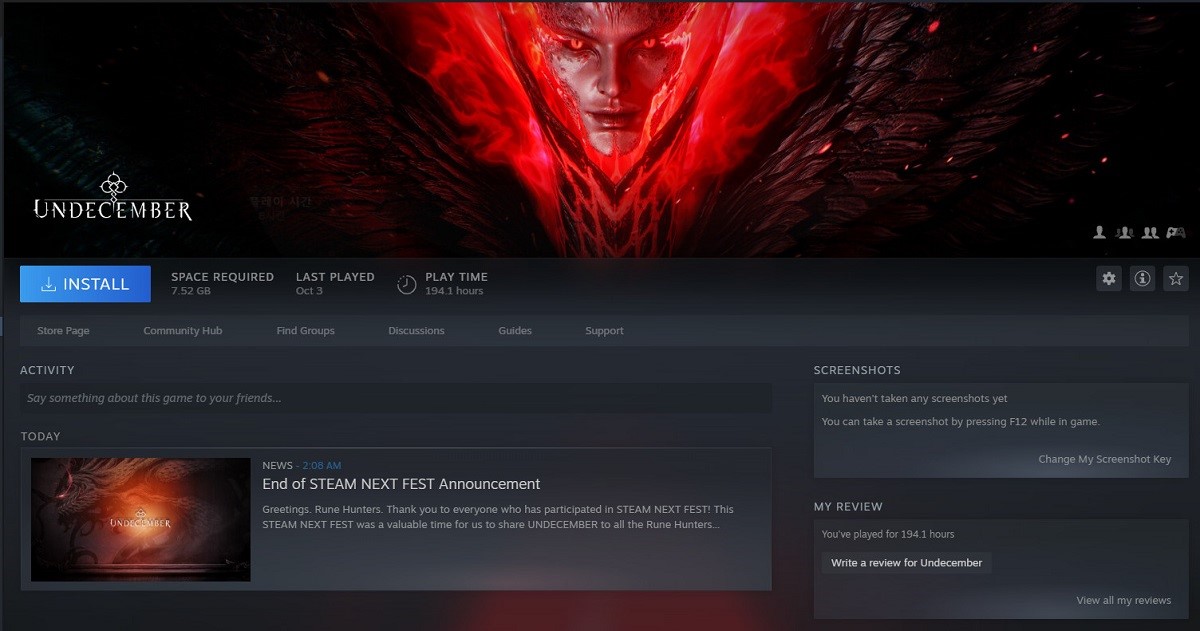
Press ‘Install’ from STEAM’s UNDECEMBER page to
install UNDECEMBER. After completing the installation, press ‘Play’ to launch the
game client.
If there is an update
available, the game will be updated first. You must press ‘Play’ again after completing the update.