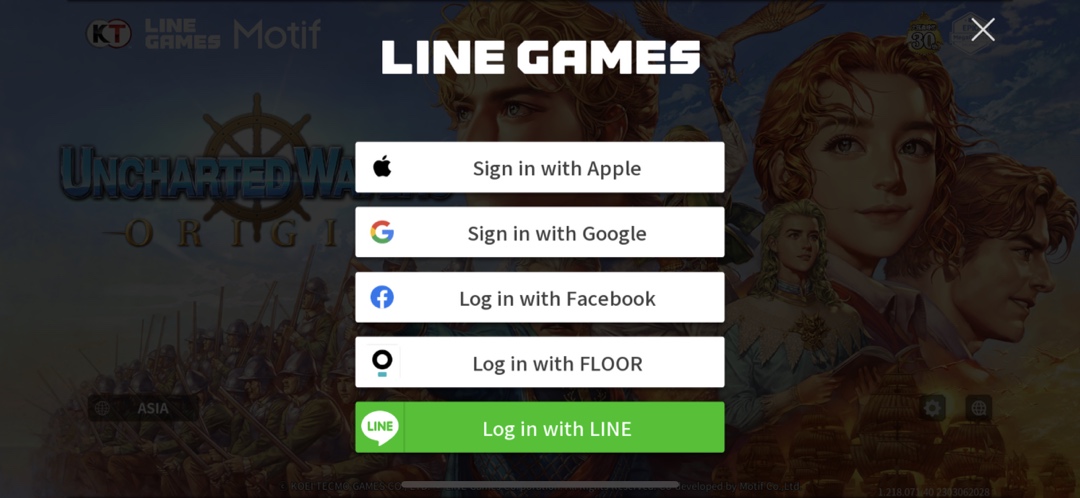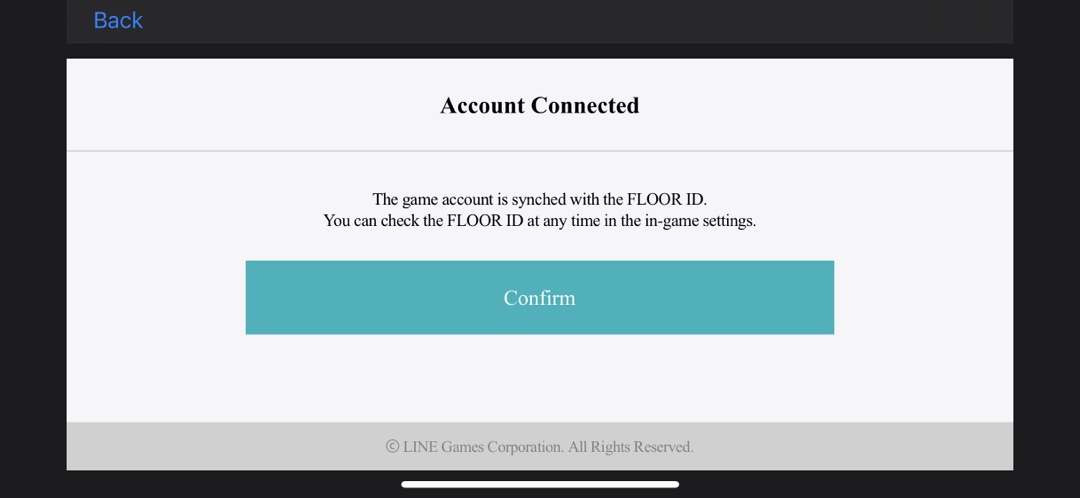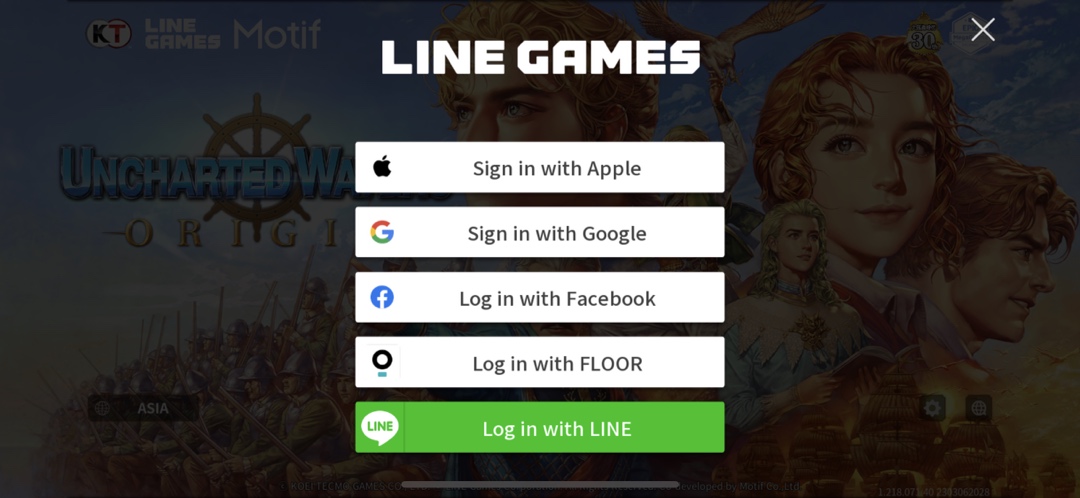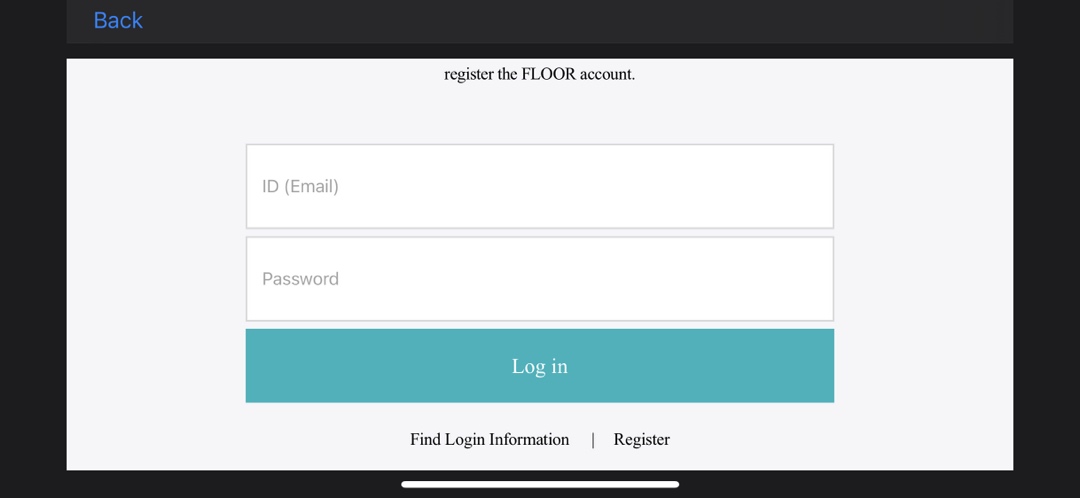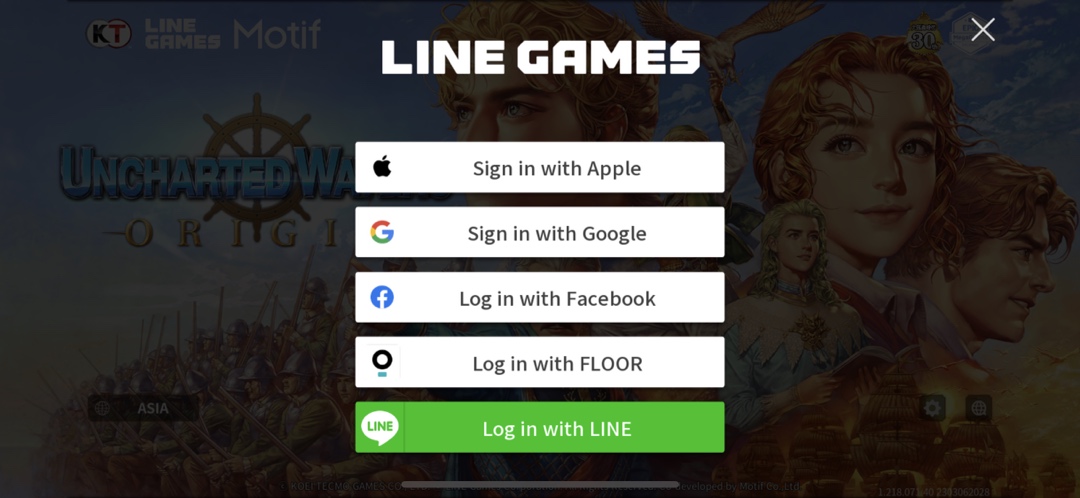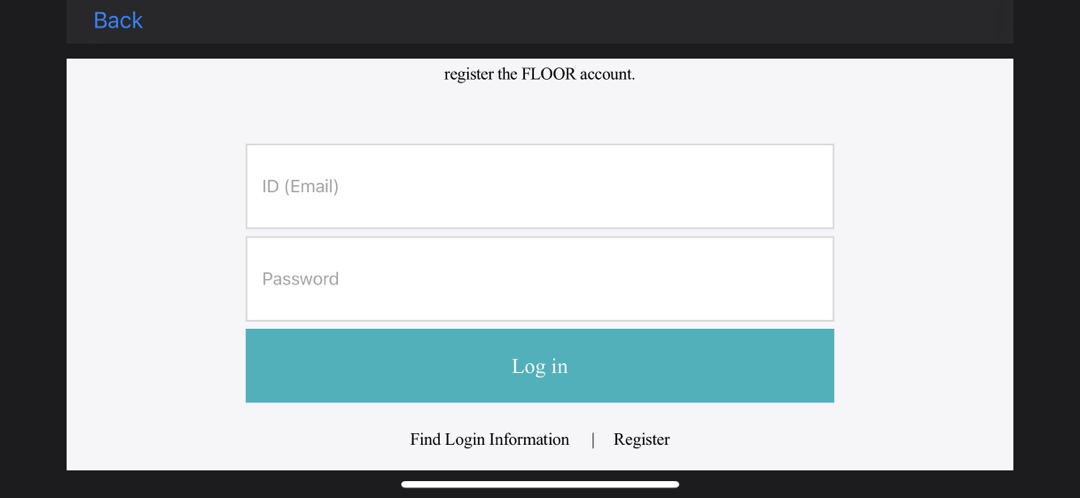Installation and Account
Account Link
Updated date : 2023-04-07 10:55(UTC +9)
Link Account
Uncharted Waters Origin is a cross-platform game. A single FLOOR account can be used in both mobile and PC versions.
Link your FLOOR account to share game progression, regardless of the platform.
Admirals who began playing the game through the FLOOR PC Client, or selected FLOOR account for the initial link on mobile, can use their FLOOR account to log in and play cross-platform without taking any additional steps to link accounts.
- Mobile users can select the login method of choice to play the game.
- Linking is not required when logging in with your FLOOR account on mobile.
- If you have played Uncharted Waters Origin on PC with a FLOOR account, selecting [Log in with FLOOR] will automatically load the existing data to the mobile client.
1. Select the [FLOOR] Icon from [Game Setting] > [Account] menu.
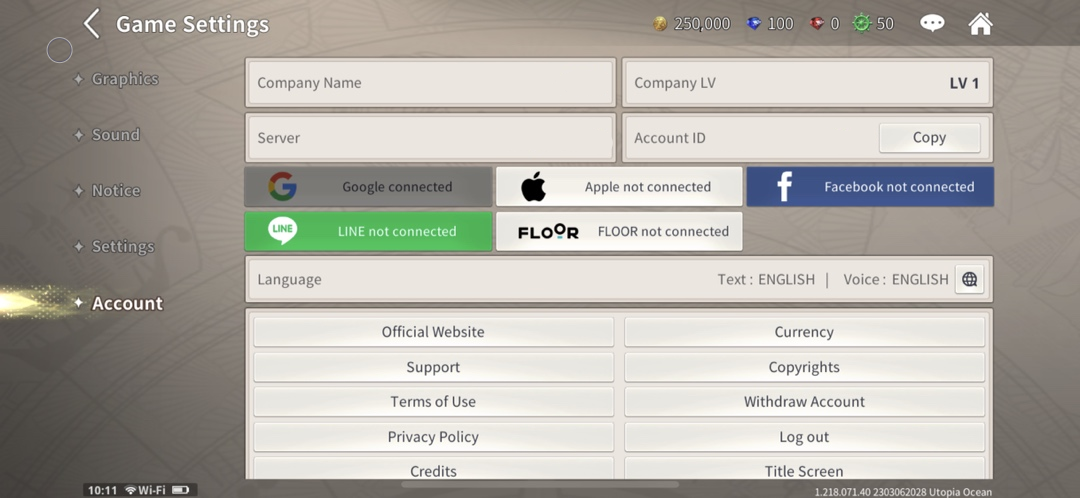
2. Log in with your FLOOR account.
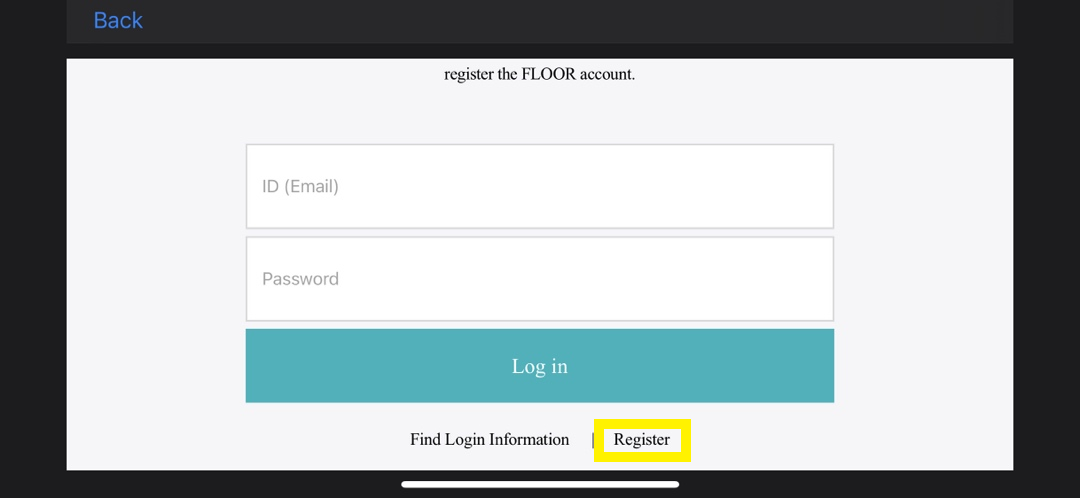
- If you do not have a FLOOR account, you can register a new account and continue with the linking.
3. Upon successfully logging in, you can choose which mobile account data (Google, Apple etc.) you wish to preserve for ‘Account Selection’.
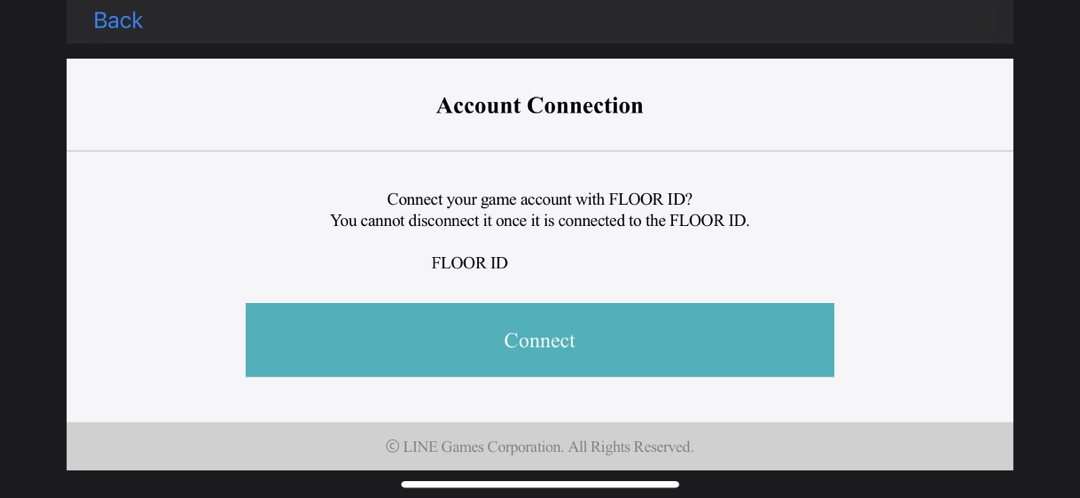
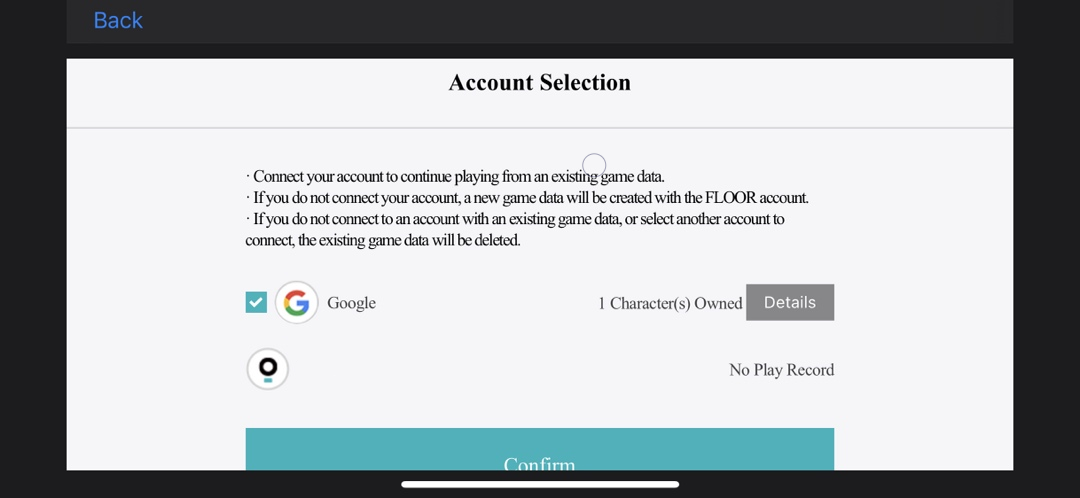
- When making your selection, please be aware that all of the game data from the account that is not selected will be deleted, including all payment and paid currency info.
- Once a mobile account is linked with a FLOOR account, it cannot be linked with another FLOOR account.
How to Link from PC → Mobile (If there are no created characters)
If you do not have any created characters on Uncharted Waters Origin, you can link your account from PC → Mobile using the following method.
1) Use the link on the right to install the FLOOR Client on PC. [Download FLOOR PC Client]
2) Select [Log in with FLOOR] from the Uncharted Waters Origin login screen on mobile.
3) Log in using the PC account (FLOOR account) that you are currently playing on.
You can now play cross-platform [Mobile↔PC] using the character on your PC account.
How to Link from PC → Mobile (If there are preexisting characters)
If you already have a created character on Uncharted Waters Origin, you can link your account from PC → Mobile using the following method.
1) Use the link on the right to install the FLOOR Client on PC. [Download FLOOR PC Client]
2) Log in to your Uncharted Waters Origin account on PC and go to [Game Settings→Account]. Click the [Logout] button on the bottom to log out.
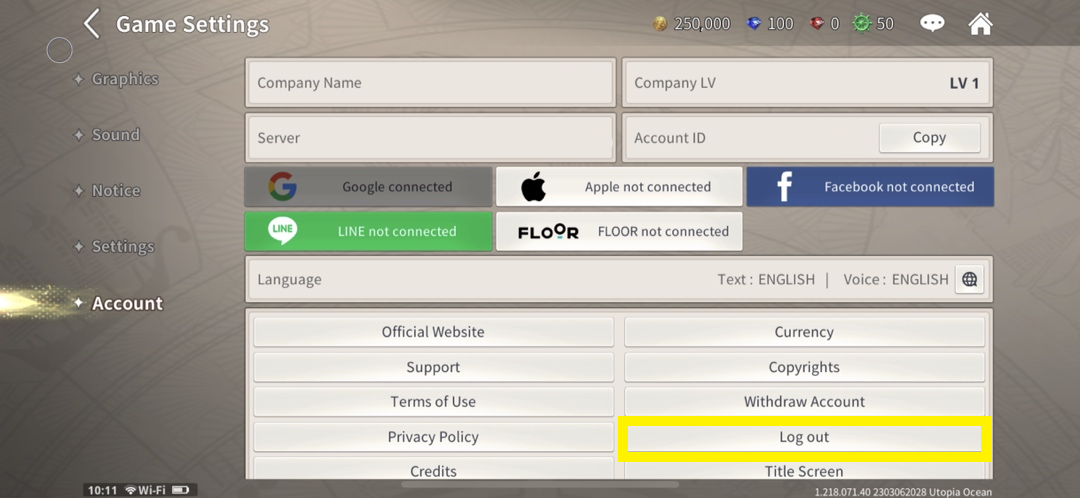
3) Select [Log in with FLOOR] from the Uncharted Waters Origin login screen on mobile.
4) Log in using your PC account (FLOOR account).
You can now play cross-platform [Mobile↔PC] using the character on your PC account.
How to Link from Steam → PC (FLOOR)
※ You can play the game on your mobile device by connecting Steam ↔ FLOOR.
However, to use your Steam account on your mobile device, you must log in through FLOOR when starting the game on your mobile.
If you have already started the game on your mobile device through other platforms, such as Google or Line, and connected to FLOOR, you will not be able to link your account with Steam.
※ We are currently working on developments so that those who have already linked their accounts to mobile devices through other platforms such as Google and Line can use the FLOOR ↔ Steam linking feature.
We will inform you once these developments are complete through another notice.
You can link your account from Steam → PC (FLOOR) using the following method.
1) Go to [Game Settings → Account] on your Steam account and select the [FLOOR icon].
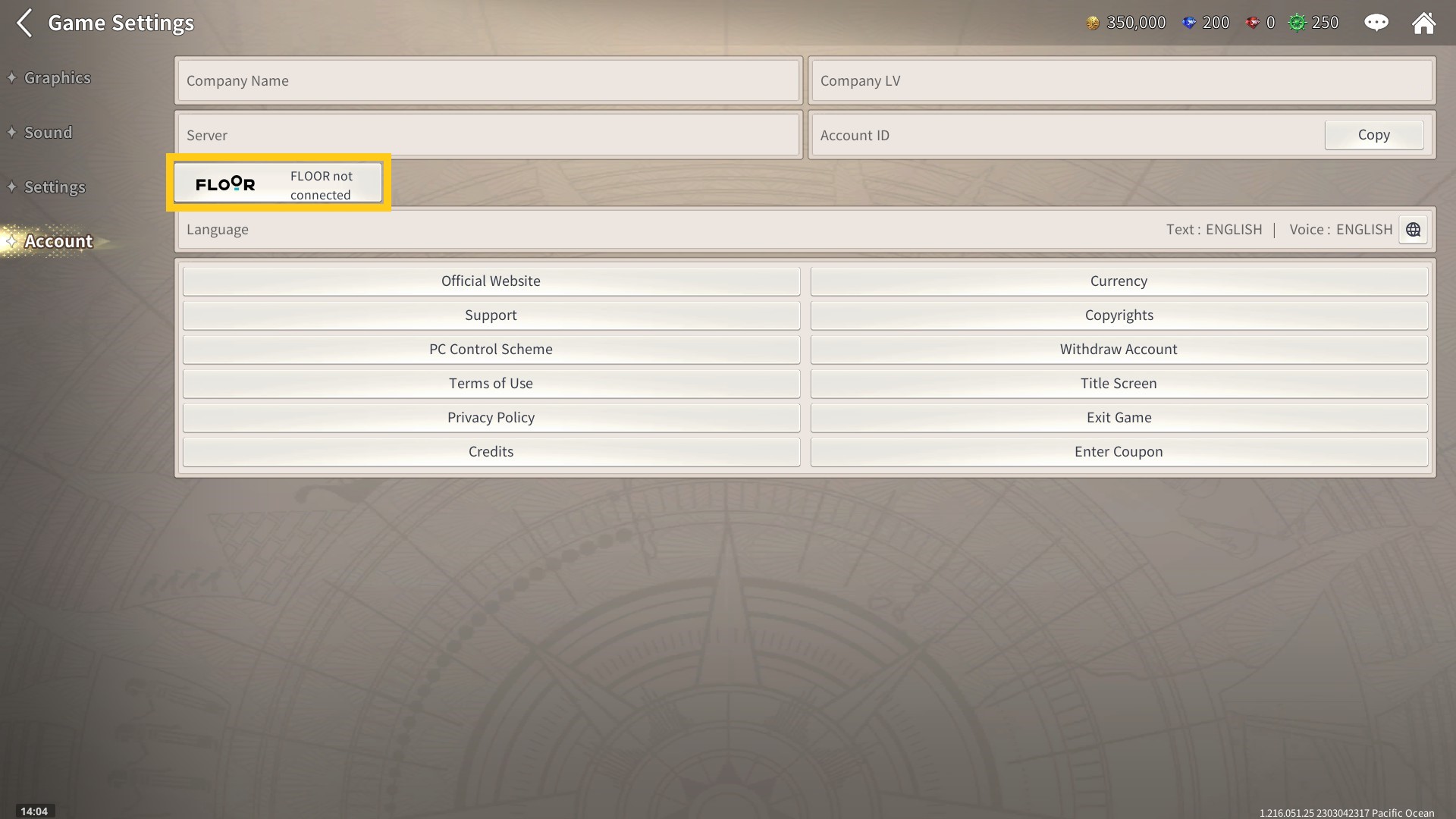
2) Log in using your FLOOR account.
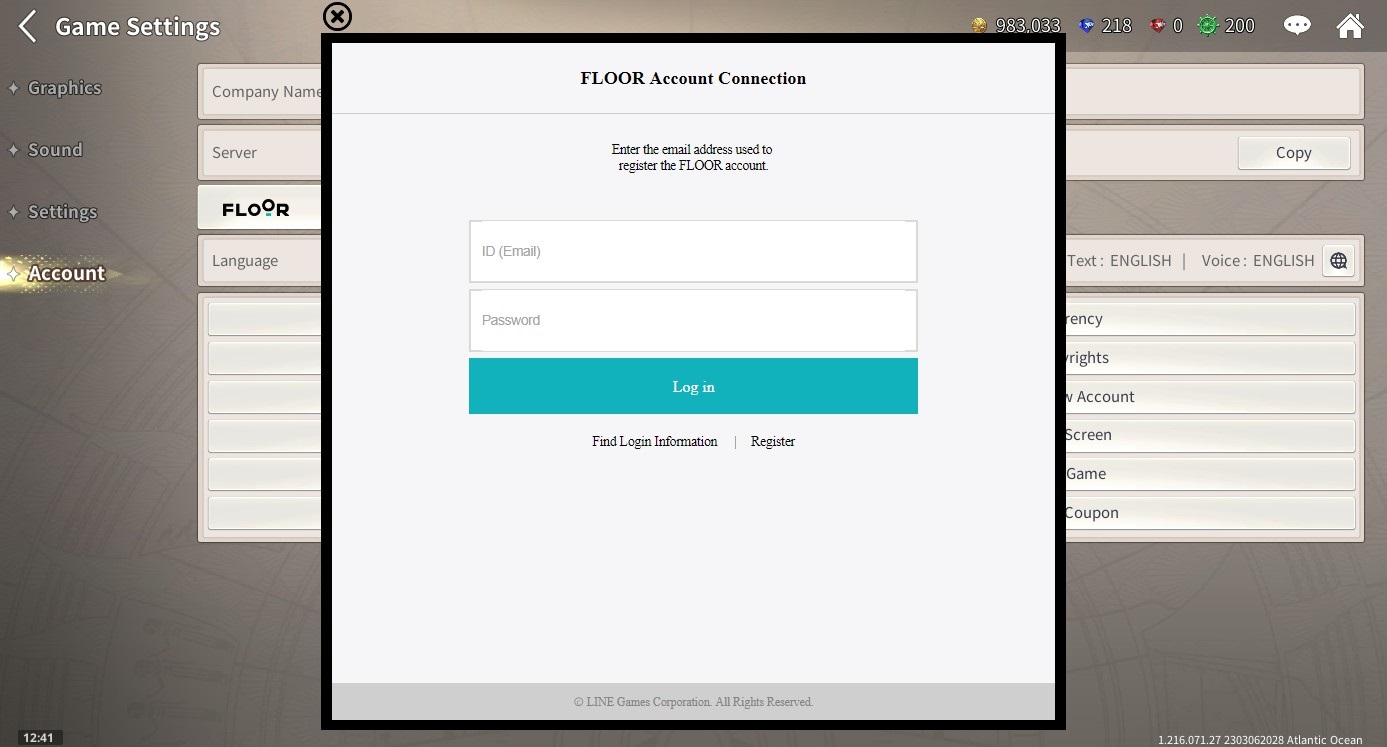
3) Click [Connect] on the [Account Connection] screen.
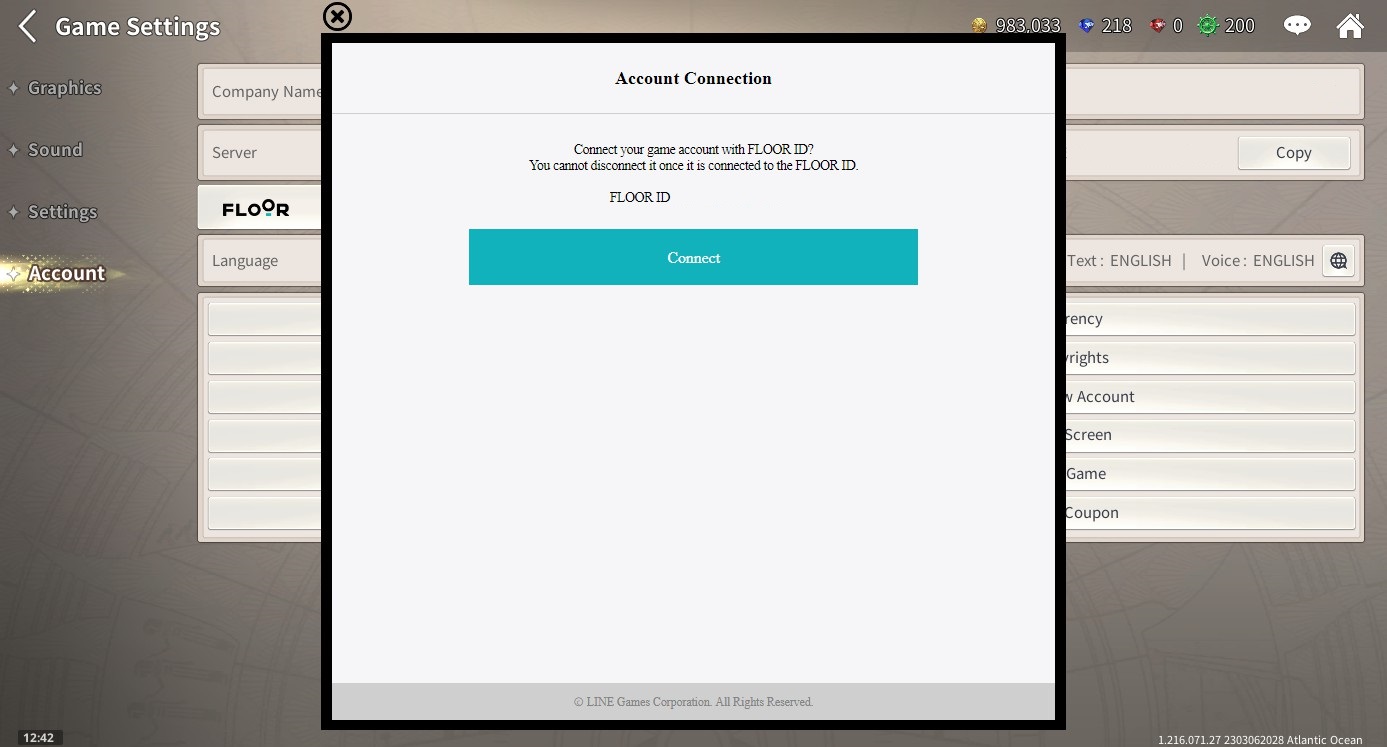
4) This will display the [Account Selection] screen where you can view your character information.
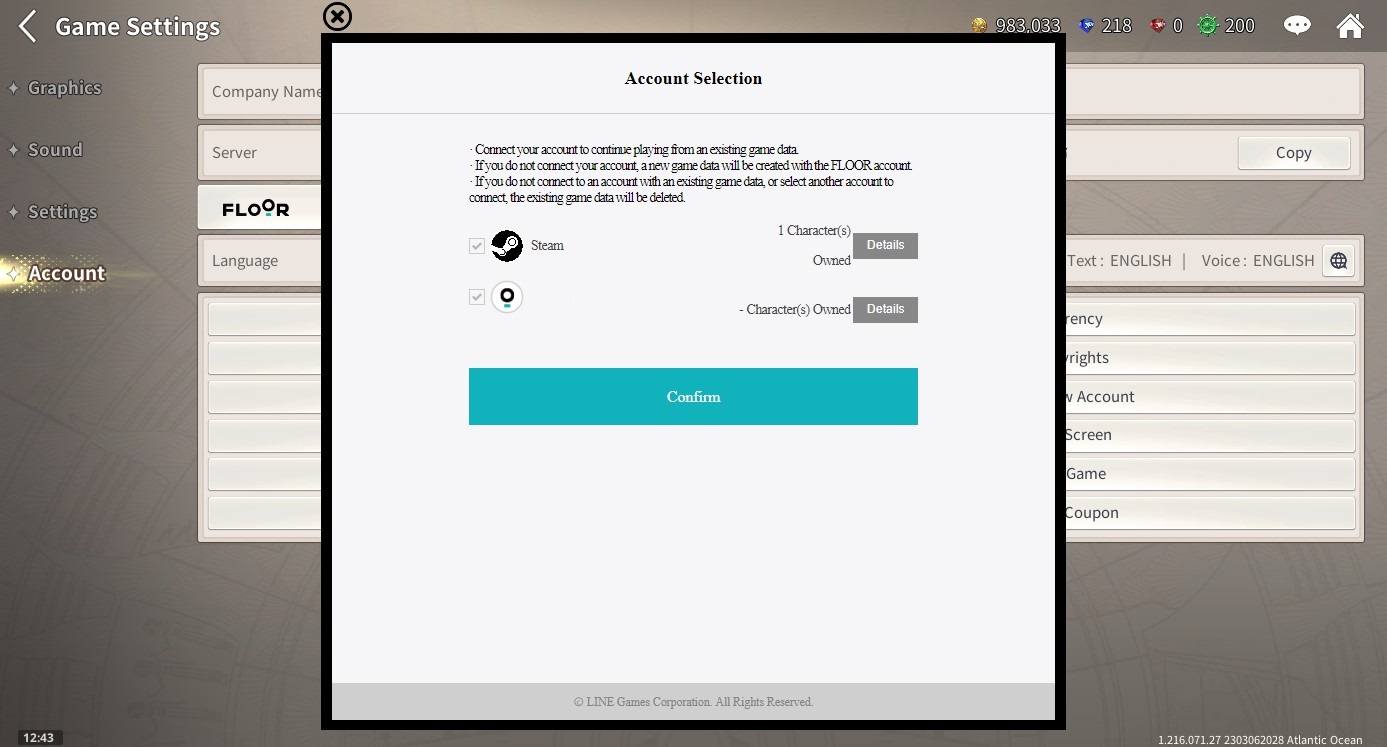
5) Check your character information on the [Account Selection] screen. Select the account data you would like to keep.
→ Select the account that has the character data that you were playing as.
→ Make sure you select the account that has the original data that you intend on playing.
→ The character on the FLOOR account that is not selected will be permanently lost after account link.
6) Press [Confirm] to finish linking your account.
You can now play cross-platform [Steam↔FLOOR] using the character on your FLOOR account.
※ To Note
1. As the characters of the account that is not selected in the account linking process will disappear after linking and cannot be recovered, please be careful as you proceed with linking.
2. You cannot access the game on FLOOR, mobile, and Steam at the same time after cross platform account linking. You may freely go back and forth across the platforms, but you can only access the game on 1 platform at a time.
3. Cross platform linking can only be done on Steam.
4. If you link your mobile account with your FLOOR account, the linked FLOOR account cannot be linked with your Steam account.
(You cannot link the same account to all 3 platforms, so please decide whether you want to link mobile → FLOOR or Steam → FLOOR before proceeding.
✅ Additional Information on Steam ↔ Mobile linking
In order to use the account you use on your PC on your mobile device, you must link to FLOOR.
FLOOR linking is only available once per account, and whether you can link to Steam is determined by your linking status when you start the game.
Please see below for more details.
When Linking is Possible
1. If you started the game with a FLOOR account on your mobile
2. If you have already linked Mobile ↔ FLOOR, you can link that FLOOR account with Steam to play the game on both Steam and Mobile.
When Linking is Not Possible
1. If you started the game with a platform that is not FLOOR on your mobile
※ If you have started the game on your mobile device with platforms like Google, Line, and Facebook and linked to FLOOR, you will not be able to link that FLOOR account with Steam as it has already been linked once to another platform.
※ To Note
1. Please proceed with linking carefully as the game data of unselected accounts, including payment information and in-game currency, will be deleted.
2. A mobile account that has already been linked with a FLOOR account cannot be linked with other FLOOR accounts.
3. Please note that if you wish to play the game by linking your mobile and Steam, you must have first started the game on your mobile with a FLOOR account.
Connecting Steam ↔ Mobile using OTP
By following the steps below, you can connect your account [Steam ↔ Mobile] by using the OTP.
■ Connecting Steam → Mobile: Using [Send] from Steam and [Import] on Mobile
1) Go to [Game Settings → Account] on your Steam account and press [Sync Data → Send]
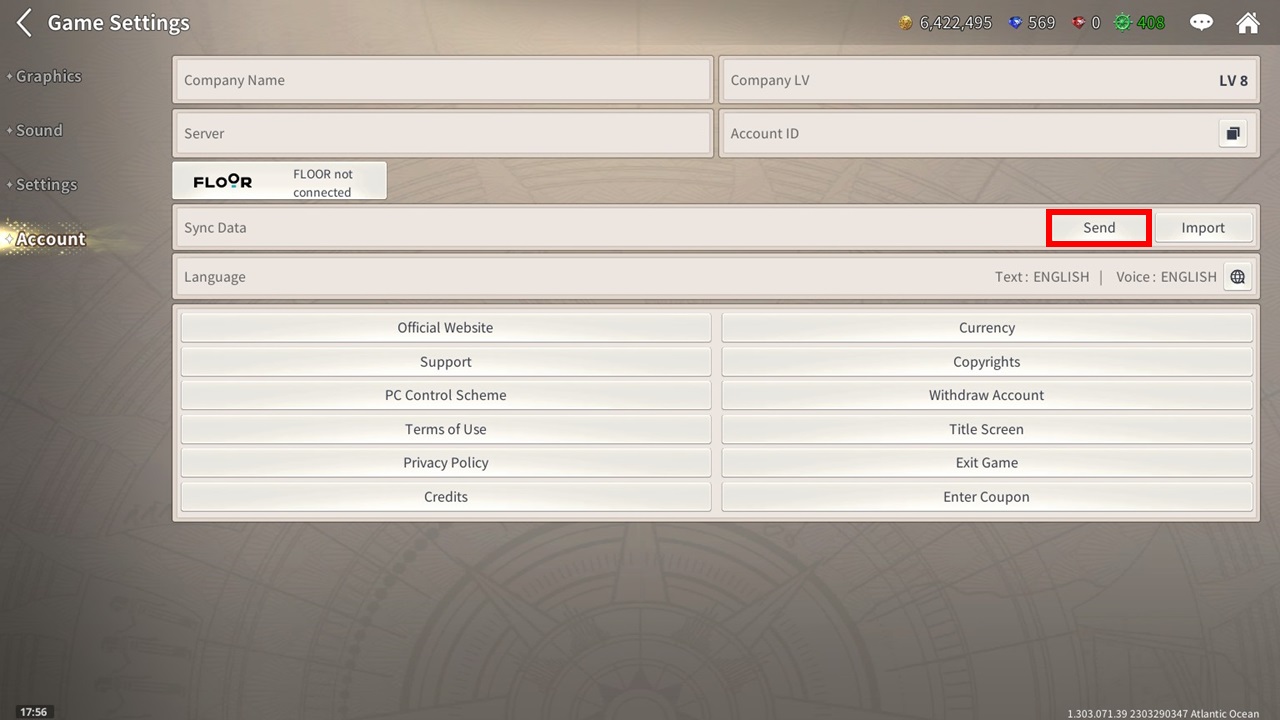
2) Check the 12-digit OTP code consisting of numbers
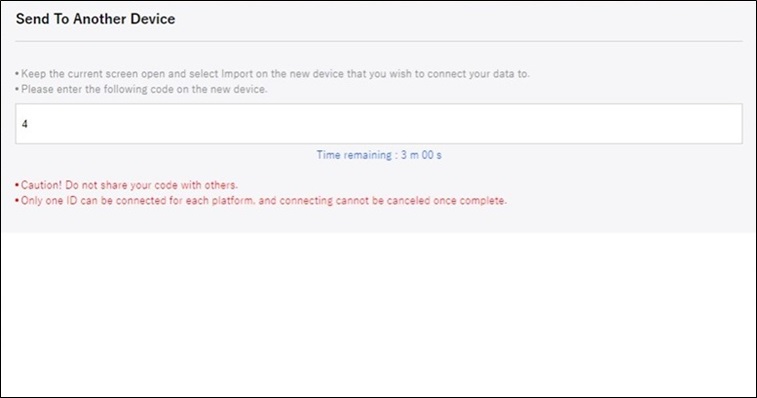
3) Go to [Game Settings → Account] on your Mobile account and press [Sync Data → Import]
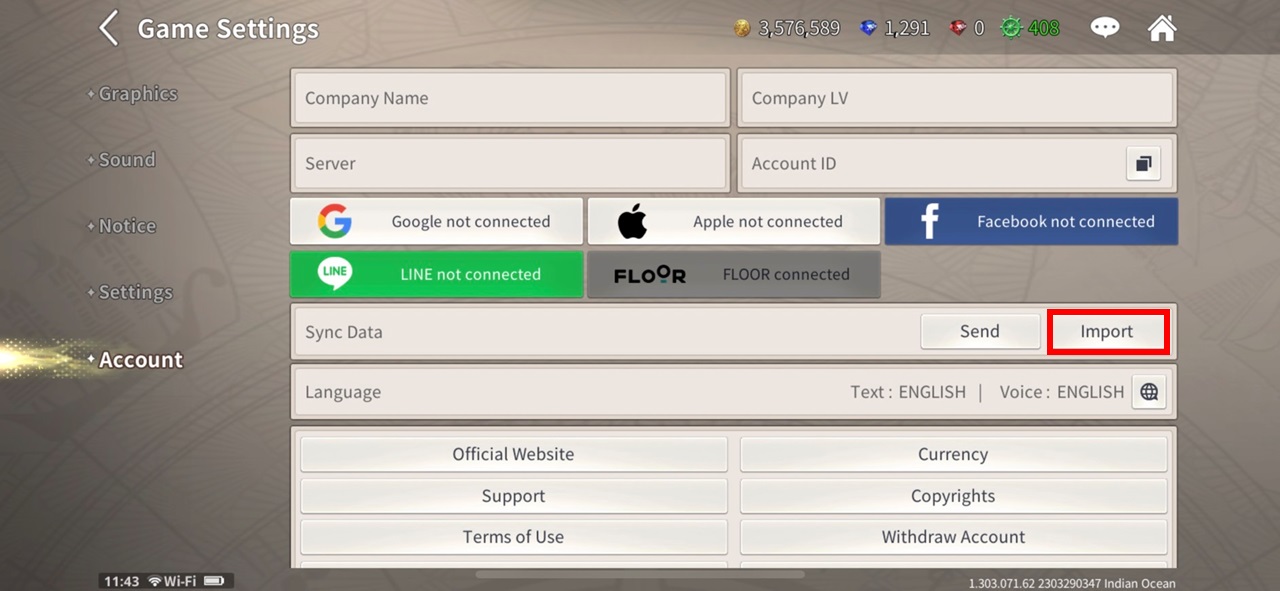
4) Input the OTP code
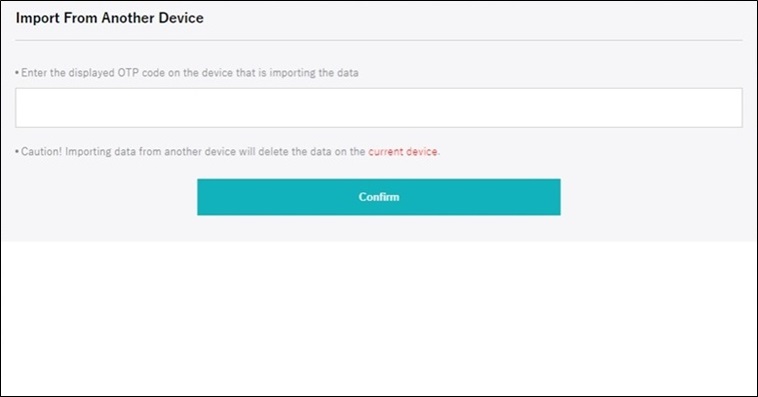
5) Complete the process by pressing [Confirm]
※ Caution
By using [Import] on Mobile to connect to your Steam account, the existing account and characters on your Mobile account will be permanently deleted and cannot be recovered.
■ Connecting Mobile → Steam: Using [Send] on Mobile and [Import] on Steam
1) Go to [Game Settings → Account] on your Mobile account and press [Synch Data → Send]
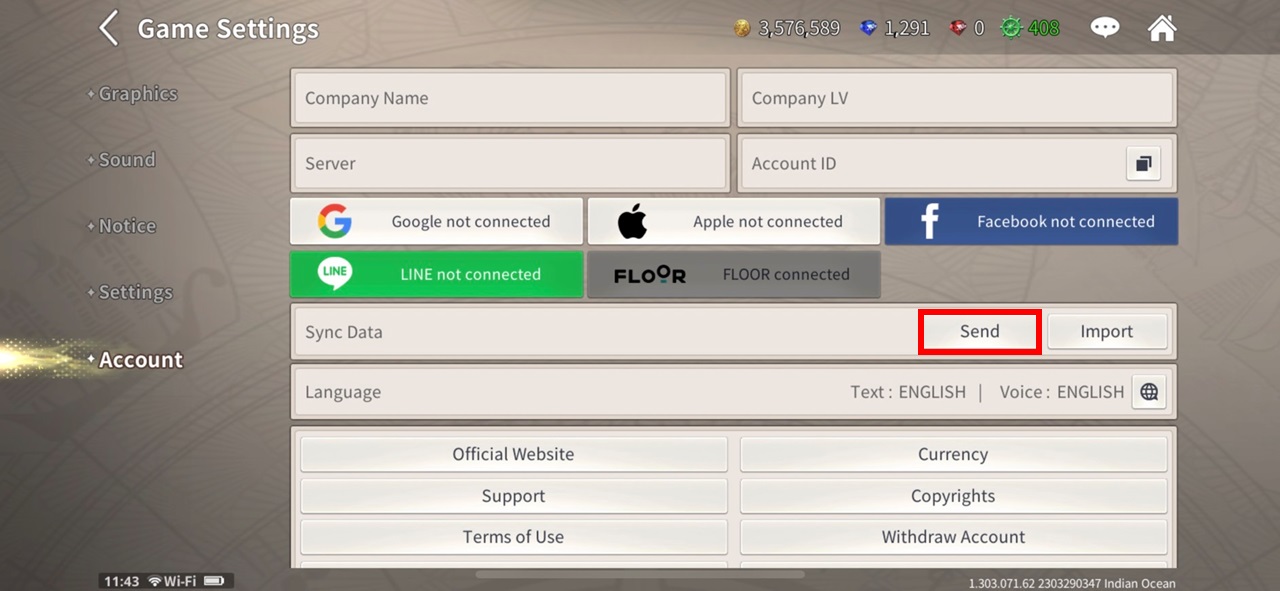
2) Check the 12-digit OTP code consisting of numbers
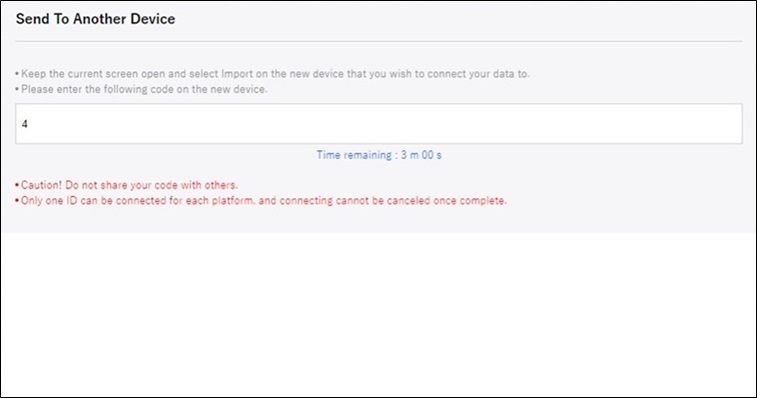
3) Go to [Game Settings → Account] on your Steam account and press [Sync Data → Import]
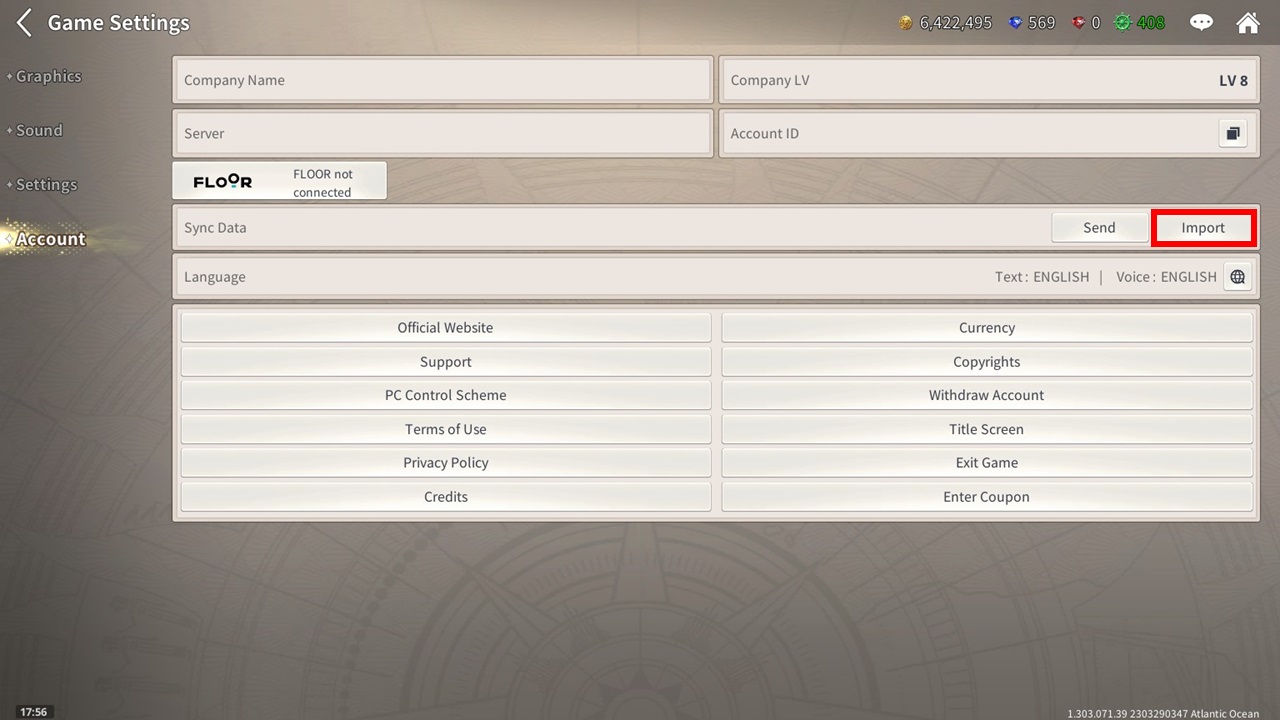
4) Input the OTP code
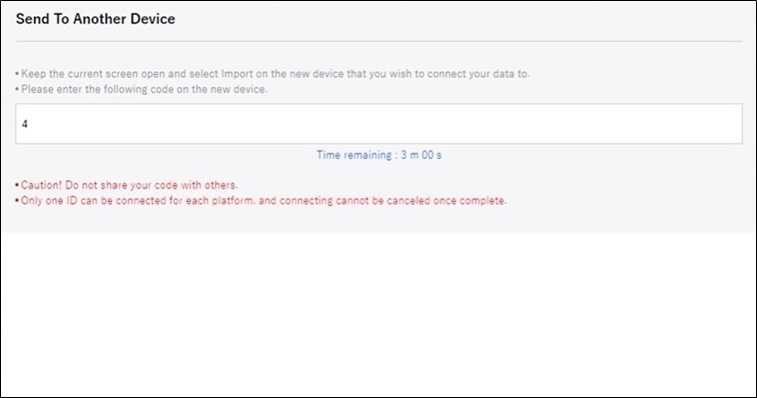
5) Complete the process by pressing [Confirm]
※ Caution
By using [Import] on your Steam account to connect to your Mobile account, the existing account and characters on your Steam account will be permanently deleted and cannot be recovered.
After which, you can use one account to play on both Steam and Mobile.
Connecting Mobile ↔ Mobile using OTP
By following the steps below, you can connect your account between Mobile devices by using the OTP.
When connecting accounts, platform information such as payment info will be synced simultaneously, so please be cautious of any issues that could occur from using different accounts from different platforms.
■ Connecting Mobile (A) → Mobile (B): Using [Send] from the Mobile account you wish to use (A) and [Import] from the Mobile account you wish to overwrite
1) Go to [Game Settings →Account] on the Mobile account (A), you wish to use and press [Sync Date → Send]
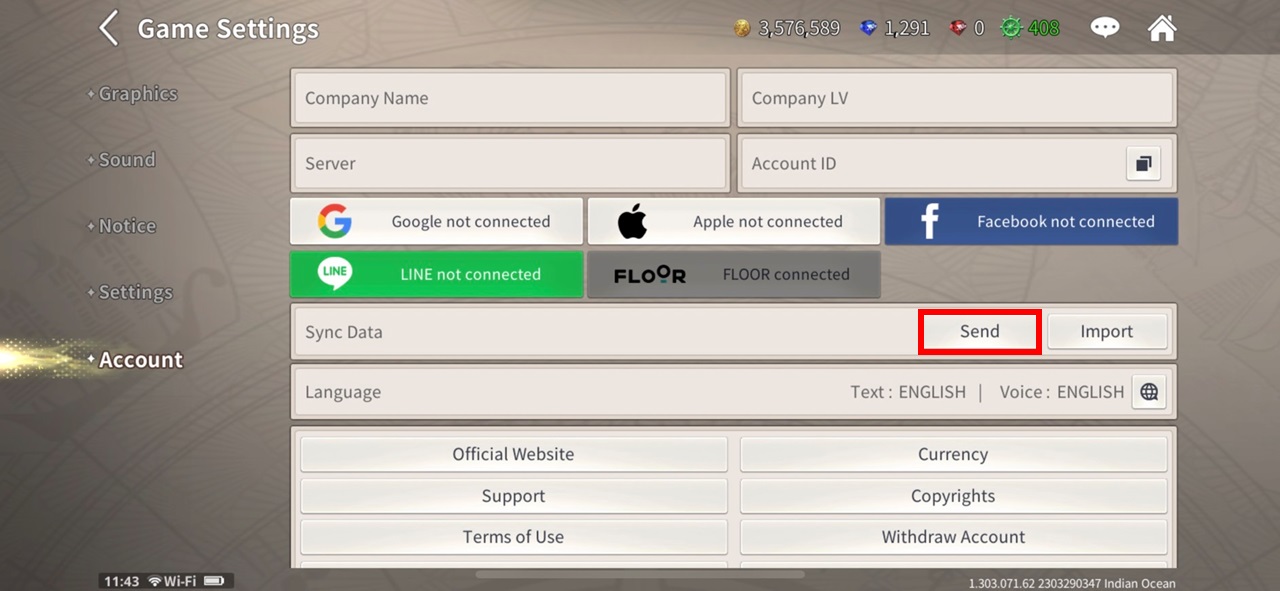
2) Check the 12-digit OTP code consisting of numbers
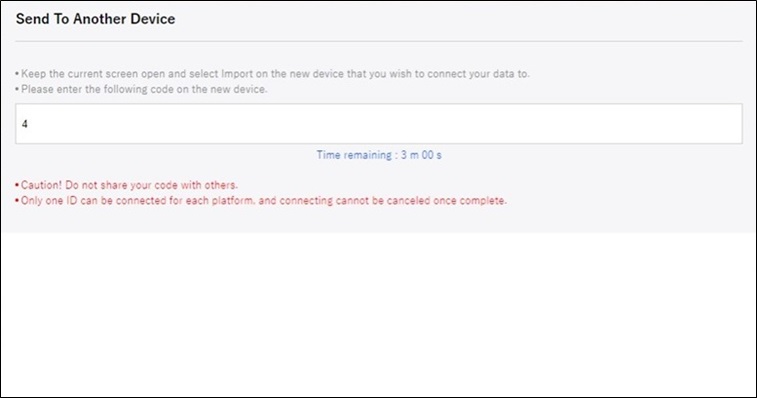
3) Go to [Game Settings → Account] on the Mobile account (B) that you wish to overwrite and press [Sync Data → Import]
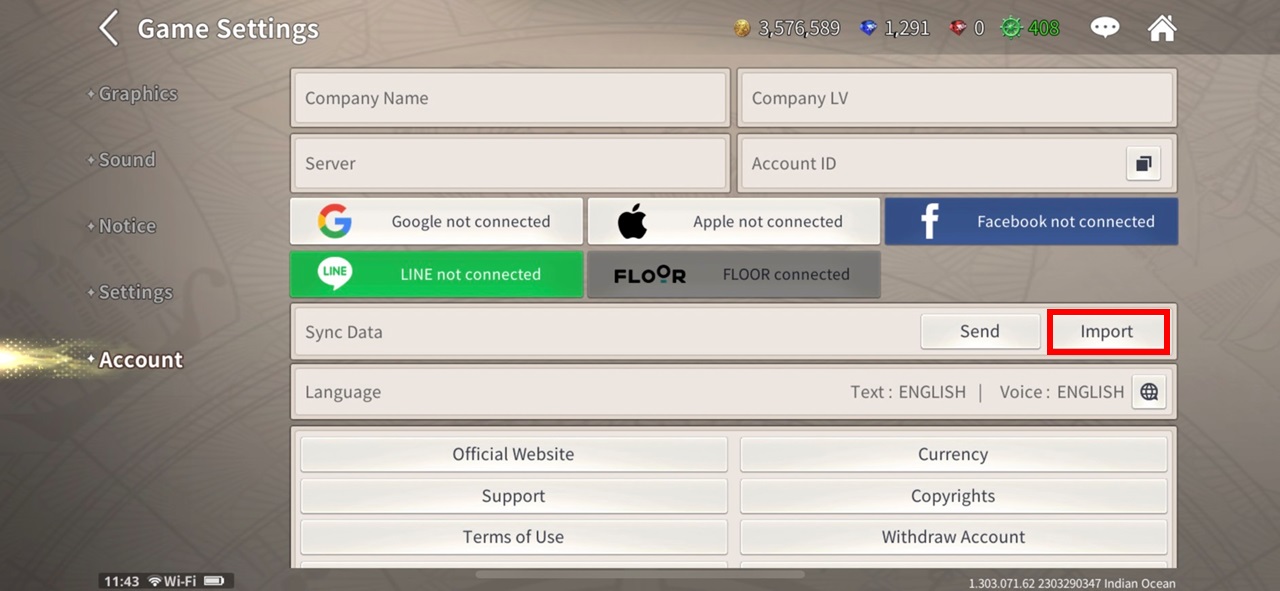
4) Input the OTP code
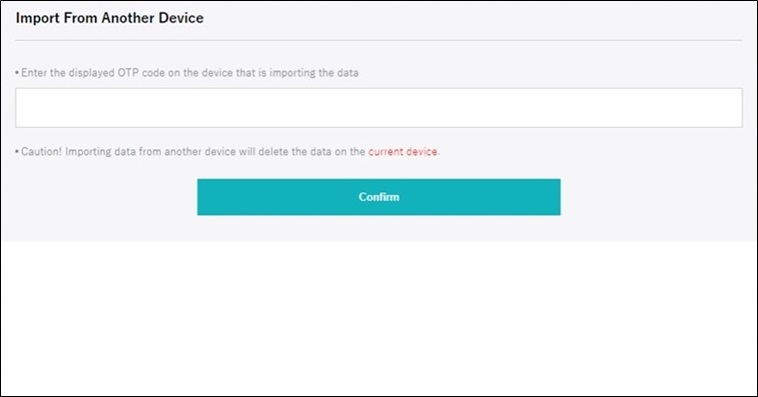
5) Complete the process by pressing [Confirm]
※ Caution
By using [Import] on your unused Mobile account (B) to connect to your other Mobile account (A), the existing account and characters on your Mobile account (B) will be permanently deleted and cannot be recovered.
After which, you can use one account to play on multiple mobile devices.