Beginner Guide
Combat Guide
Updated date : 2023-12-13 19:06(UTC +9)
Combat Basics
Generally, in Uncharted Waters Origin, combat means Naval Combat against other Fleets you run into while sailing.
You can fight both NPC fleets and other Admirals' fleets. Rewards can be gained upon victory.
If you select a ship that enters your sight, you shift into Observation Mode, where you can read a brief overview of said fleet. Based on the information you gathered, you can ultimately choose to declare combat through the [Combat] menu.
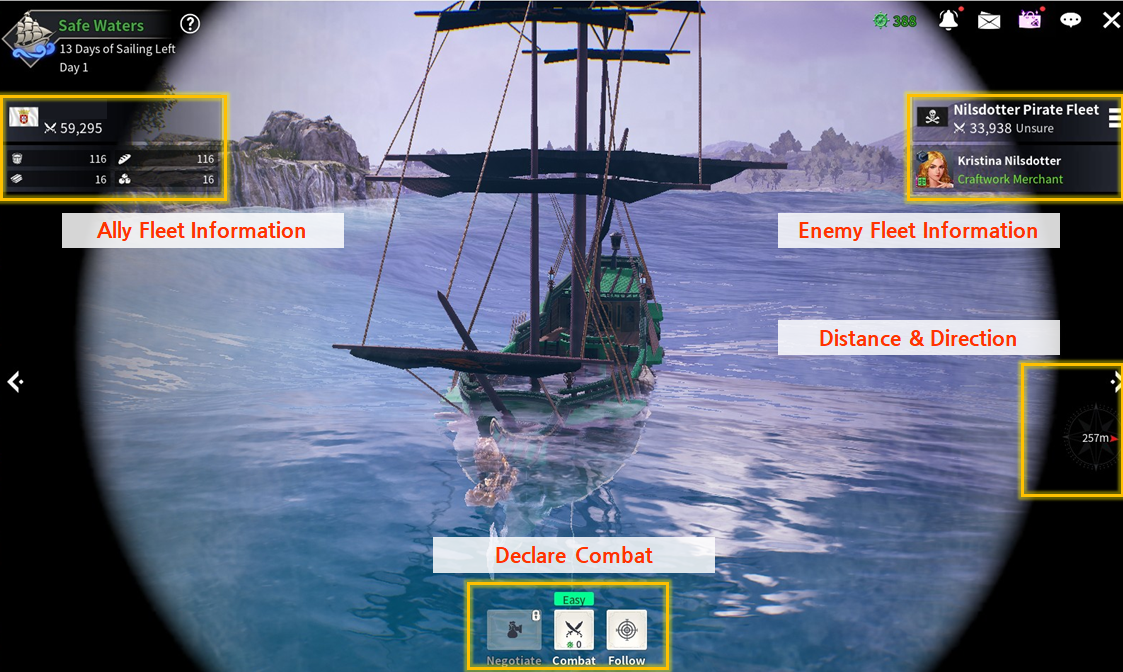
① Declare Combat: You can give hostile commands such as Parley, Combat, or Follow against the enemy Fleet.
② Ally Fleet Info: View the supply situation of your allied ships.
③ Enemy Fleet Info: View information on the enemy Fleet and your chances of victory.
④ Distance and Direction: View the distance and direction of the enemy Fleet that is being observed.
In Observation Mode, you can open the list of other nearby Fleets through the shortcut right next to Enemy Fleet Information and switch your observation target. This feature is especially useful when you are trying to observe a certain Fleet among many.
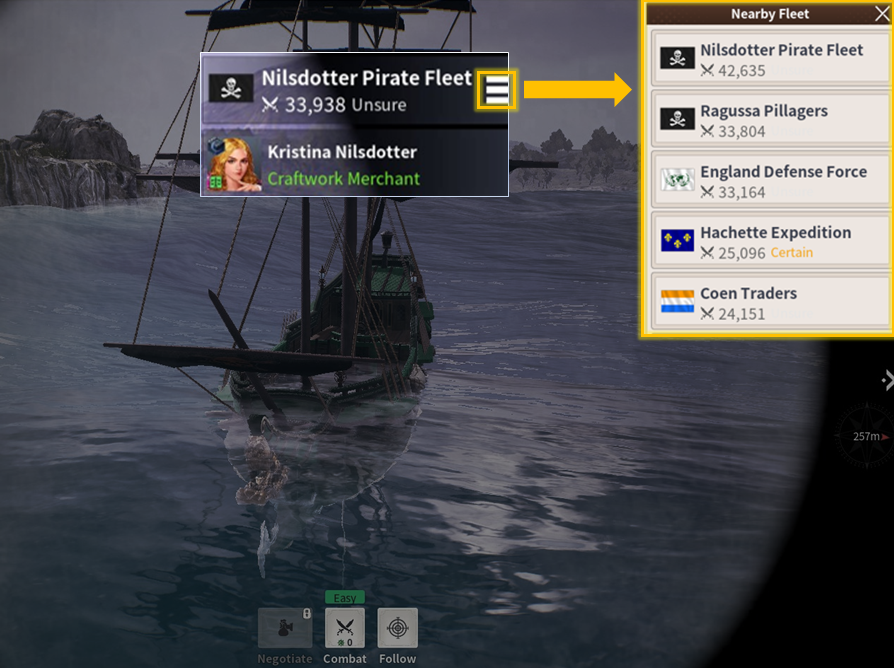
Establishing Combat
The Defender can choose to react to the enemy Fleet's combat initiation with Attack, Retreat, Surrender, or Parley.
Depending on the discussions made with the enemy Fleet during parley, or if the enemy Fleet intends to surrender, you will choose whether to accept their terms or not. Should the enemy Fleet choose to retreat, you can also choose to pursue it.
If you accept the combat initiation or run into a problem while parleying, combat initiates.
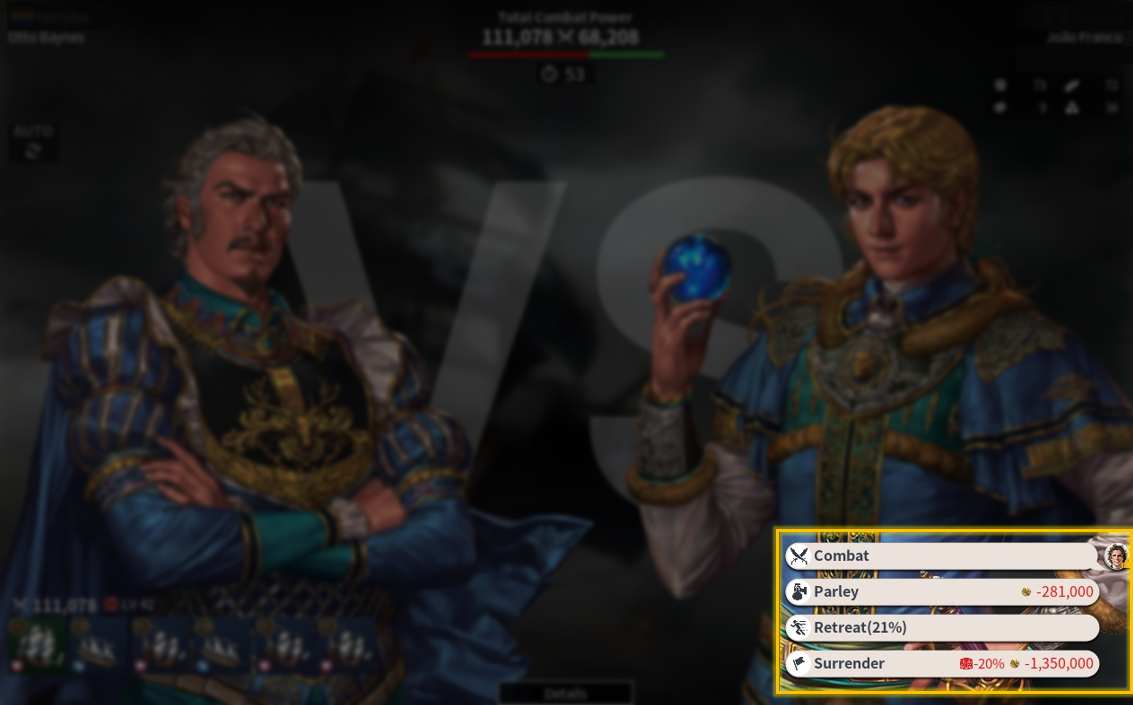
Combat Flow
The actual combat is turn-based and takes place on a combat map that has the unique features of the surrounding waters.
When you enter combat, your ships gain combat-related effects from their Mates. The more Mates you have with the same effect in a ship, the stronger the effect.
View the active effects in [Menu] - [Ship] and [Menu] - [Fleet].
Combat Zone UI
Depending on the features of the waters, there might be a variety of factors that affect movement, including terrain attributes and flotsams.
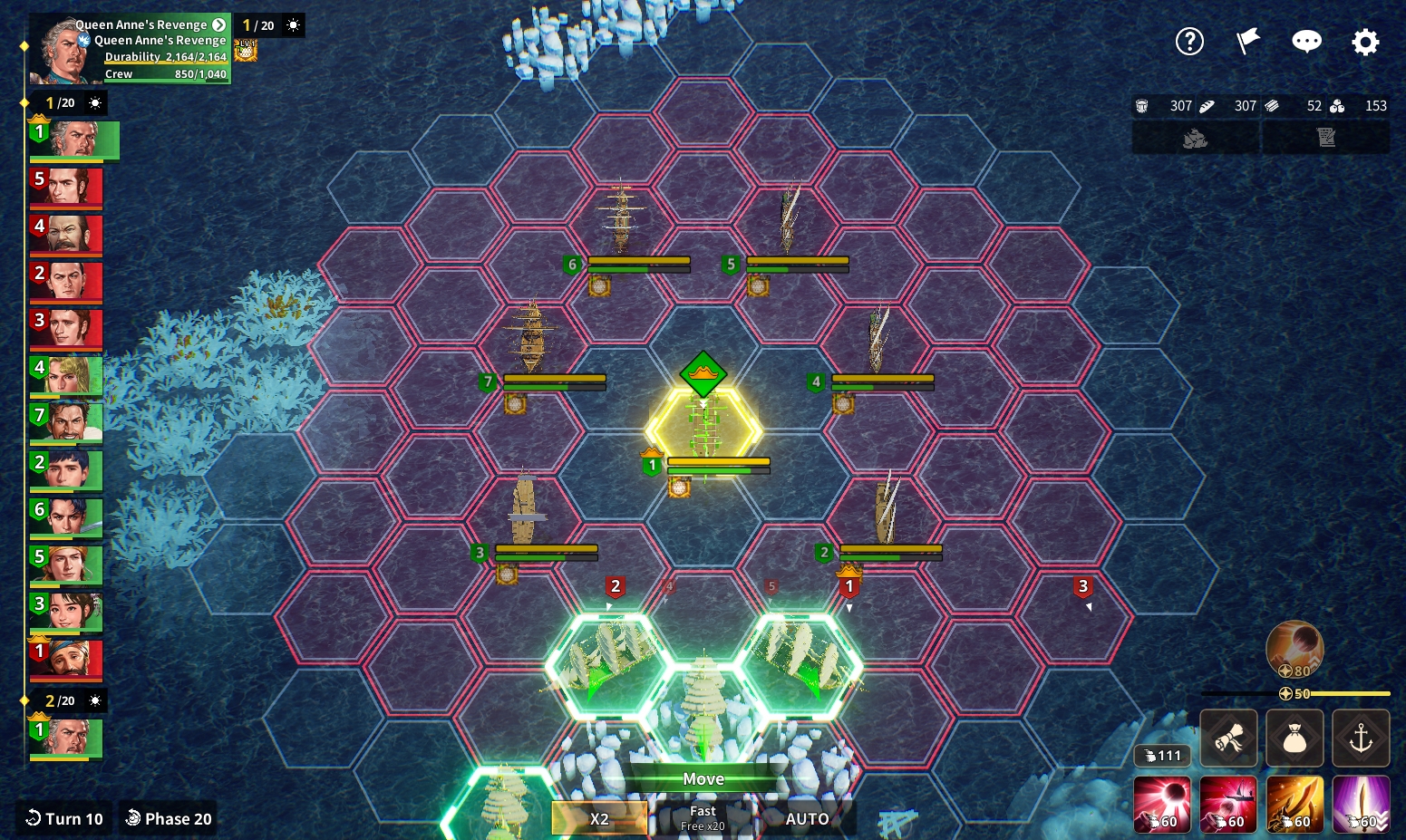
The battle map consists of hexagonal tiles, which are adjacent to six different tiles.
The Ally Fleet and the Enemy Fleet start the combat with some distance between them. Fleets with higher Mobility go first. You can check the Action Order of the current turn and the next on the top of the screen.
Redo Turn: You can choose either Redo Turn or Redo Move. Each choice consumes currency, and is not available in certain modes such as Challenge Mode.
Turn Progress: Based on Mobility, you can predict the Action Order of the current turn and the next. Select the Portrait to view the Ship Info.
When Combat begins, you can view the Combat Objectives. You can check the Objectives that can be achieved in this Combat through the [Objective] icon during Combat.
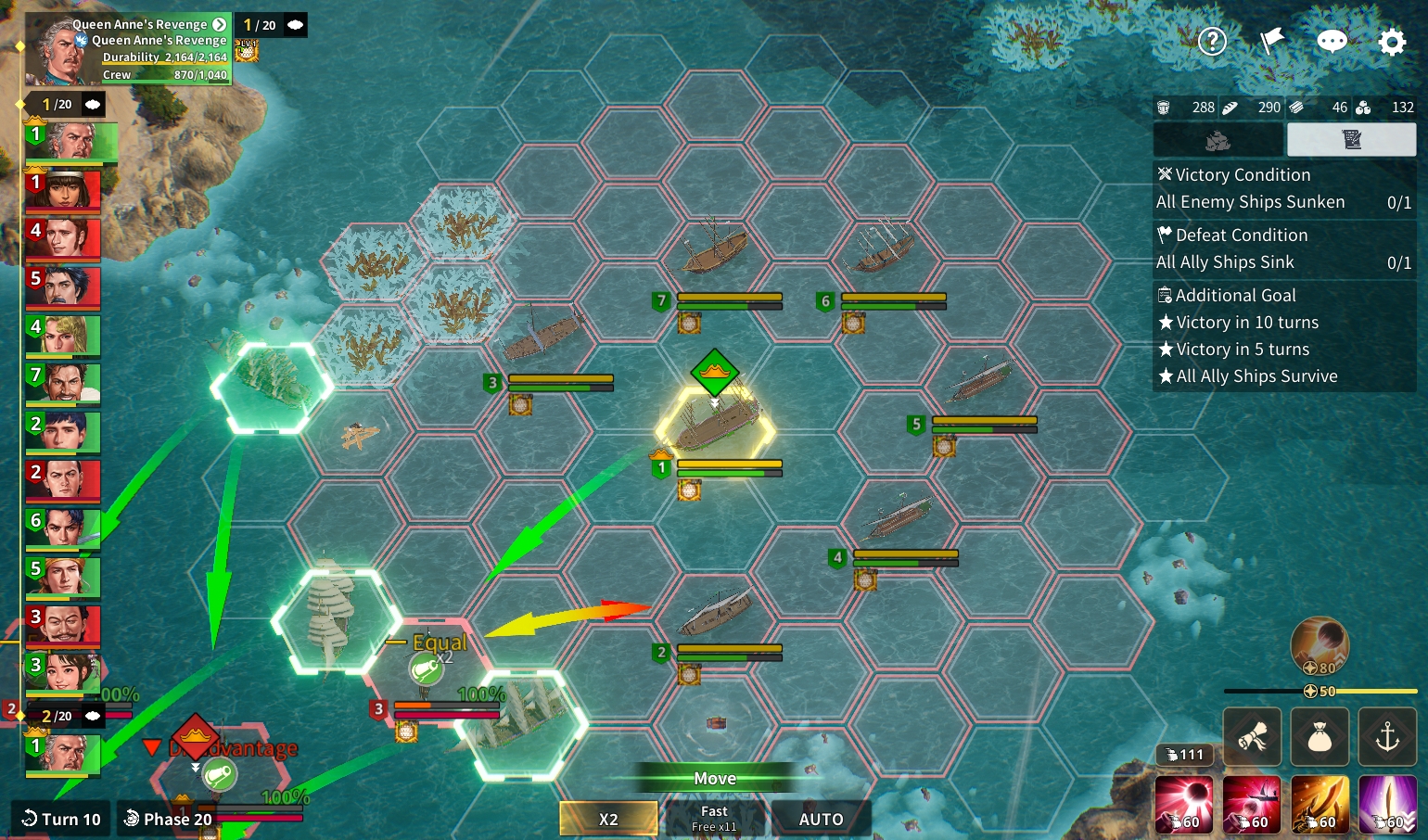
Combat Objectives: You can check the Victory Condition, Loss Condition, and Additional Goals of the Combat here. You can also achieve the Task, "Monthly Task - Superb Strategist" by accomplishing the Additional Goals.
Furthermore, you can learn valuable information like the features of the combat map's waters through a variety of info screens.
Such information directly affects ships when they pass or move onto the relevant tile. Use them to turn the tide of the battle.

You can adjust the Combat Speed or enable Auto Combat.
Quick Skill
Quick Skill is a function in [Ship] - [Combat Skill] that allows you to register a maximum of 4 Skills that you intend to use in Combat per Ship.
Registered Quick Skills can be seen on the bottom right corner of the Combat display and can be used immediately by pressing the icons.
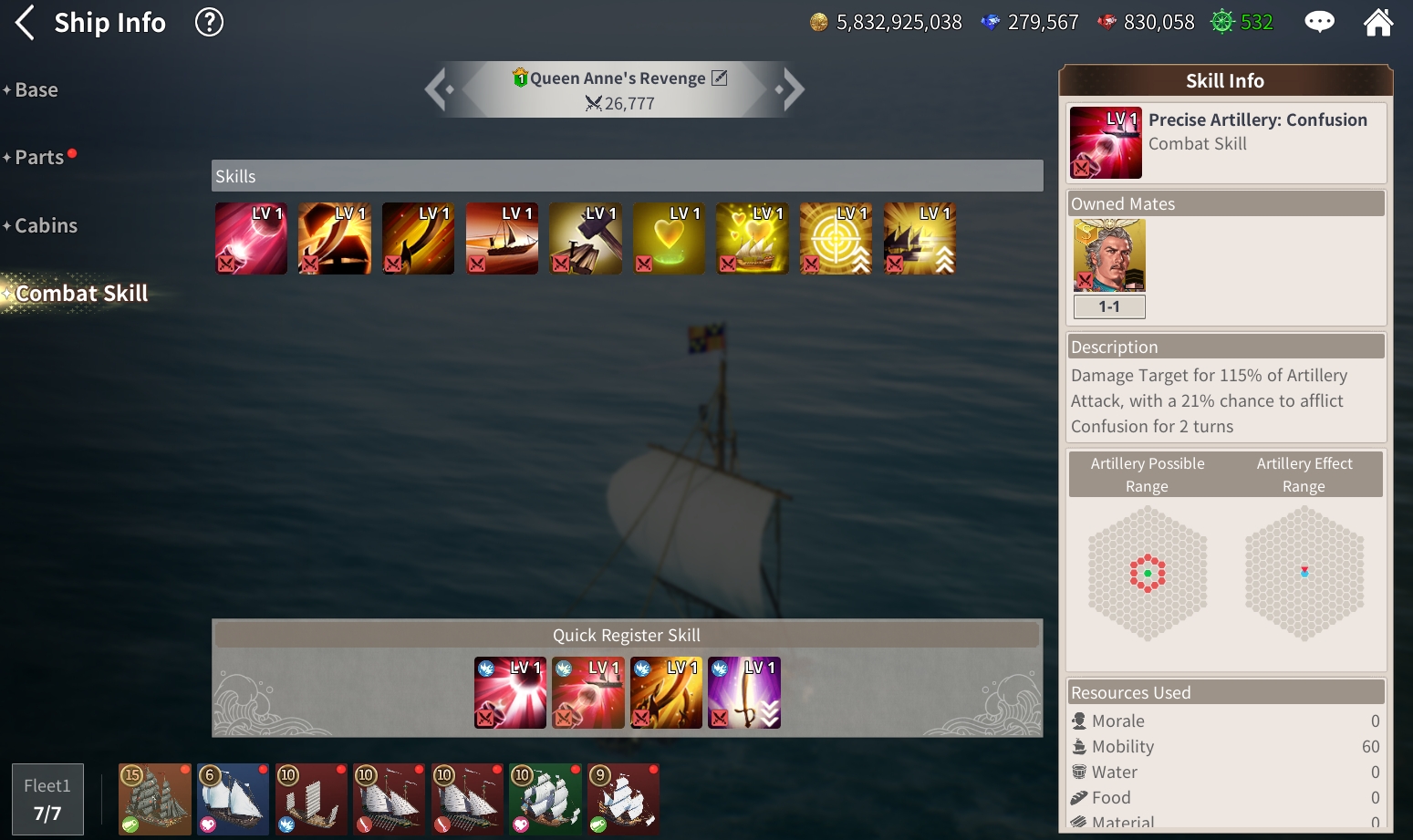
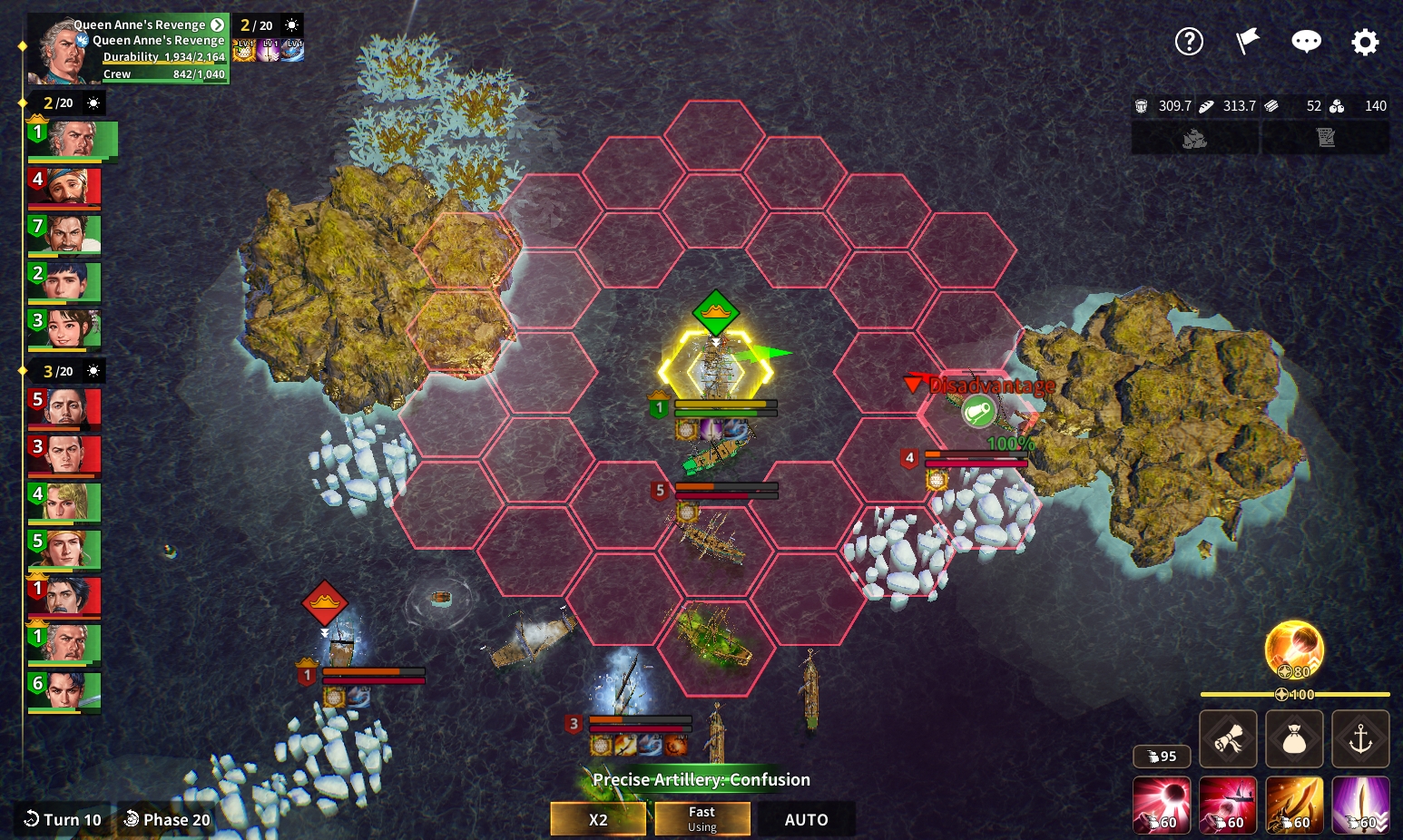
Registered Quick Skills are reset when Ships are changed, and they can be saved together in the Placement Setting.
Action Commands and Pincer Attack
Every turn, you can order an allied ship to perform a variety of actions, such as using skills, tools, or ending their action.
Each ship and Mate has advantageous traits, and some ships are weak or strong against certain types of ships. The core strategy is to make the optimal decision every turn and every move.
Perform combat actions such as Artillery, Melee, Ram, and Duel to fight the enemy ship and:
1. Reduce the enemy ship's Durability to 0
2. Reduce the enemy crew number to 0
3. Achieve victory in a 1:1 duel against the enemy captain
If any of the conditions above are met, the enemy ship sinks. Sink all enemy ships to achieve victory in combat.
When you attack an enemy ship with Artillery or Melee, and another ally ship that can perform the same action is within a proper range and has not acted yet, a Pincer Attack occurs.
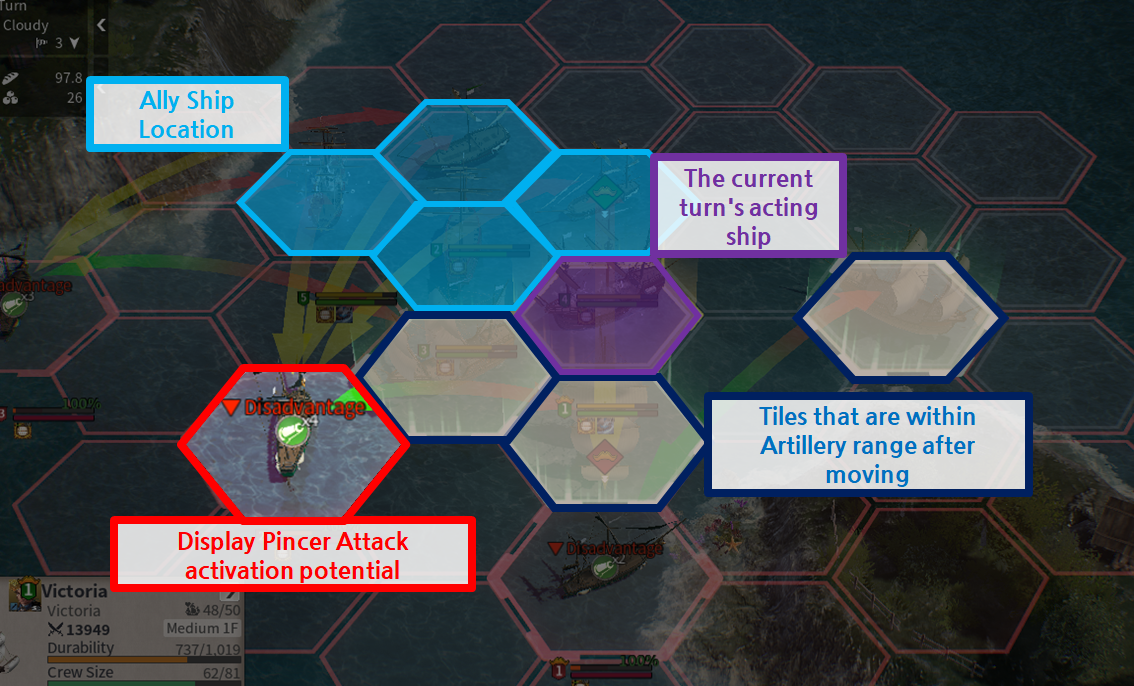
When a Pincer Attack occurs, you attack the enemy ship simultaneously with the allied ship to deal additional damage.
Use this to your advantage and immediately sink an enemy ship that can withstand a single attack by a lone ship, or fight against stronger foes efficiently.
Tile Type
The color of each tile represents which action the currently acting ship can perform.
Though it offers limited information, it helps you read the battlefield just by identifying whether a ship can move or attack.
Before you take the final actions such as the Attack Command or Wait Command, you can select a random tile to calculate the movement route and check various information in advance.
Ship Weakness & Strength
Uncharted Waters Origin features many ships of different types: Western, Eastern, Special, etc.
There are mainly three icons you must take note of.
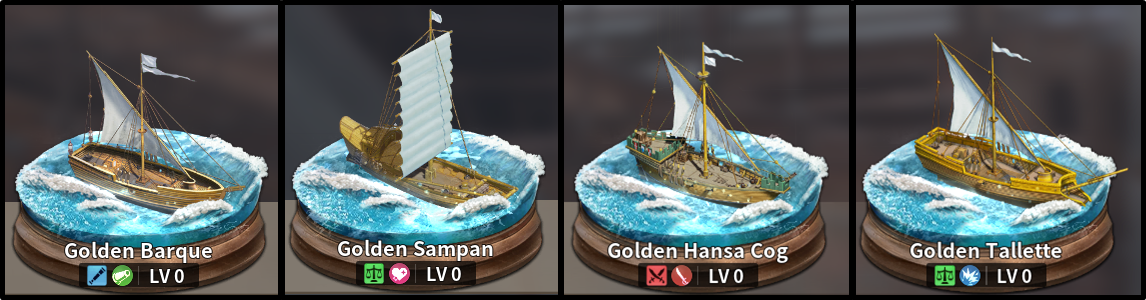
First, note that each ship has its specialization.
A ship with a red dual blades icon specializes in Combat, a ship with a blue telescope icon specializes in Adventure, and a ship with a green scale icon specializes in Trade.
Ships can also be categorized based on the icons for each attack type. There are three different attack types. The Charging Ship specializes in Ram attacks, the Artillery Ship specializes in ranged Artillery attacks, and the Assault Ship specializes in Melee attacks.
Not only are these ships specialized for particular attacks, but they are also weak and strong against each other.
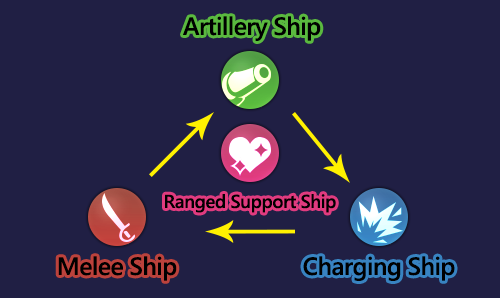
Charging Ships are strong against Assault Ships, the Assault Ship is strong against Artillery Ships, and Artillery Ships are strong against Charging Ships.
Beside these three types of ships, there is another type of ship that has the Support trait and is neither strong or weak against other types: the Support Ship.
Fleet Formation
You must form a Fleet before engaging in naval combat. You can manage your Fleet at [Menu] - [Fleet].
Here, you can manage the formation and assignment of your Fleet, and view the Formation Effect, the Action Order, etc. You can also view all Skills and Effects of your Fleet, along with the Expertise and Language of your Mates.
The higher your Company LV is, the more ships you can place in your Fleet. Formations other than the Default Formation can be obtained by spending Special Currency, and the effects of the front, middle, and rear row vary depending on the formation.
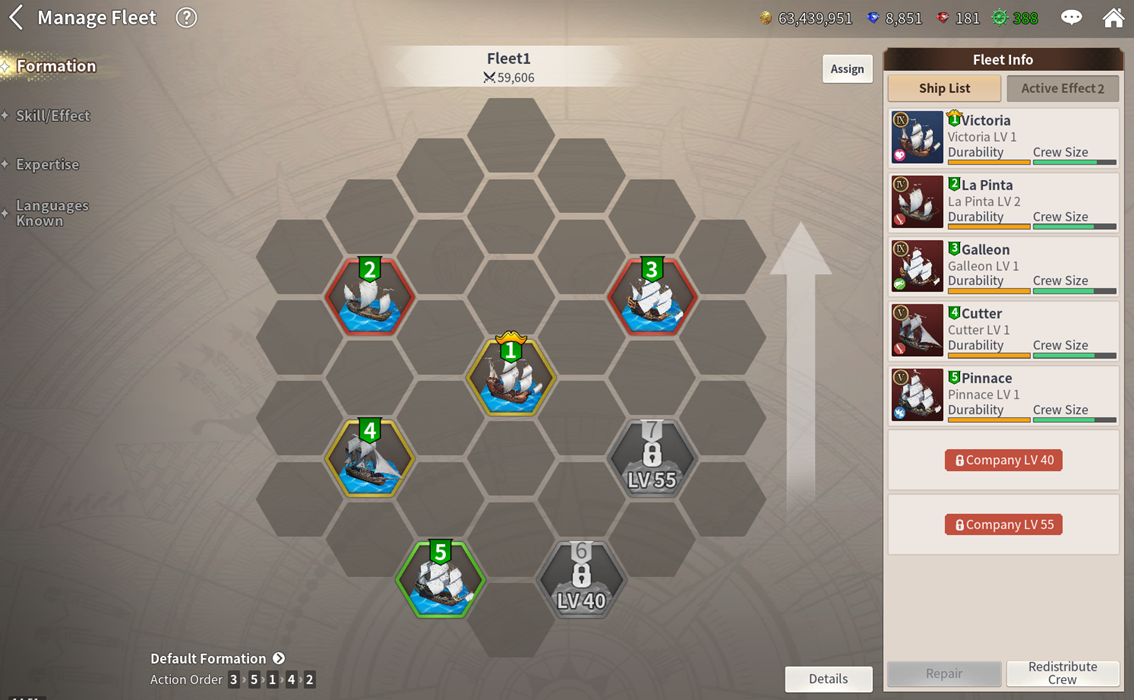
You can also repair your Fleet and reassign your crew here.
While sailing, you can only patch up your Fleet using items, and assigning or replacing your ships is only possible when you are anchored in a city.

Select the Fleet Info button on the right corner and select any ship to view its detailed information as well as information on its captain and mates.
If your ship is anchored in a city, you can select a ship and click either Remove or Switch to reassign your Fleet. When you switch your ships, each ships' Captain, Mates, and Cargo are switched as well.
However, the first ship is the Admiral's Flagship, so the Admiral always remains in the Flagship even if you switch it.
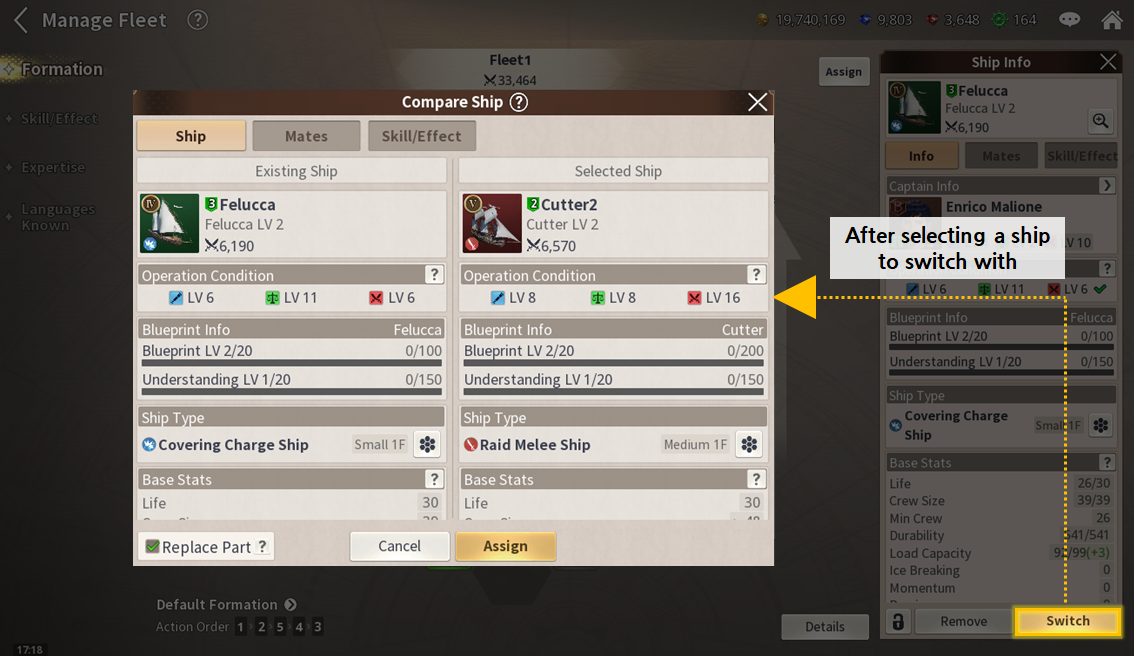
Supplies from the City
When you are anchored in a city, you can recruit crew in the [Inn] and repair your ships in the [Shipyard].
Also, you can supply your ships with basic supplies required when sailing, repair your ships, and recruit crew in the [Harbor] before your departure.
Water and Food are crucial supplies when sailing. You spend a certain amount of them every day. Low Water and Food can lower Morale each turn during combat. If the situation worsens, your allies might flee from combat.
Also, you can supply yourself with Materials for repairing your ships and Ammo for Artillery attacks.
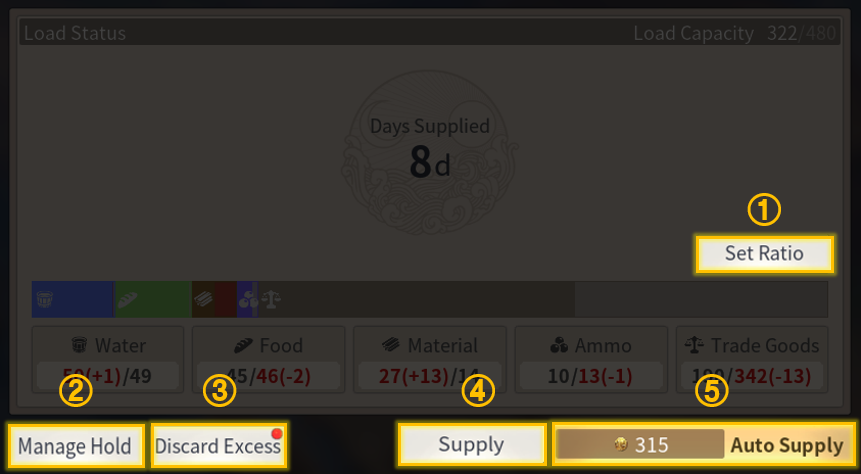
① Set Ratio: The load ratio for various materials, ammo, and Trade Goods can be set. The names, which are set as Adventure, Trade, and Combat, and the detailed load ratio can be freely changed and saved.
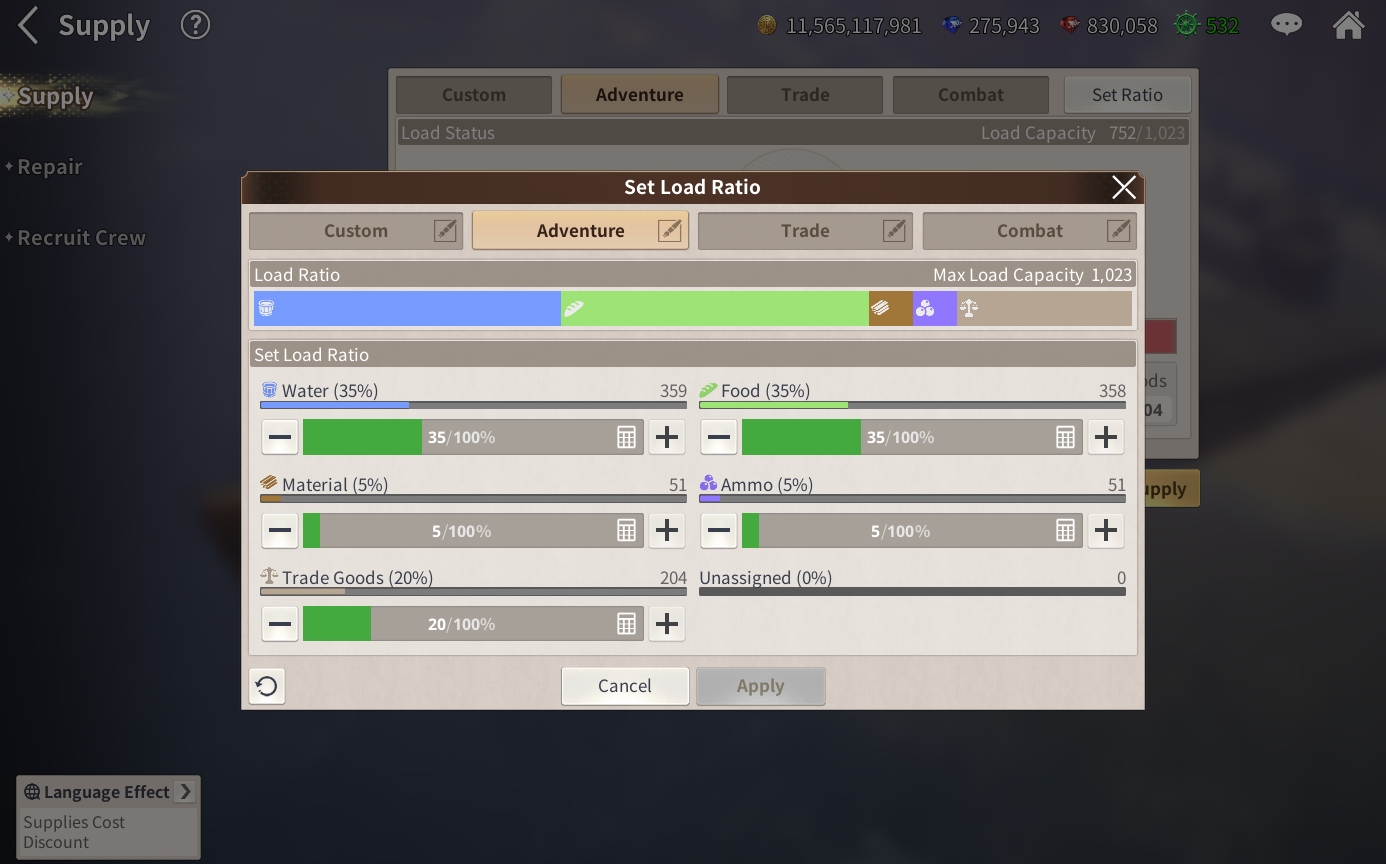
② Manage Cargo Hold: For each ship in the Fleet, you can view and move its Trade Goods and Supplies.
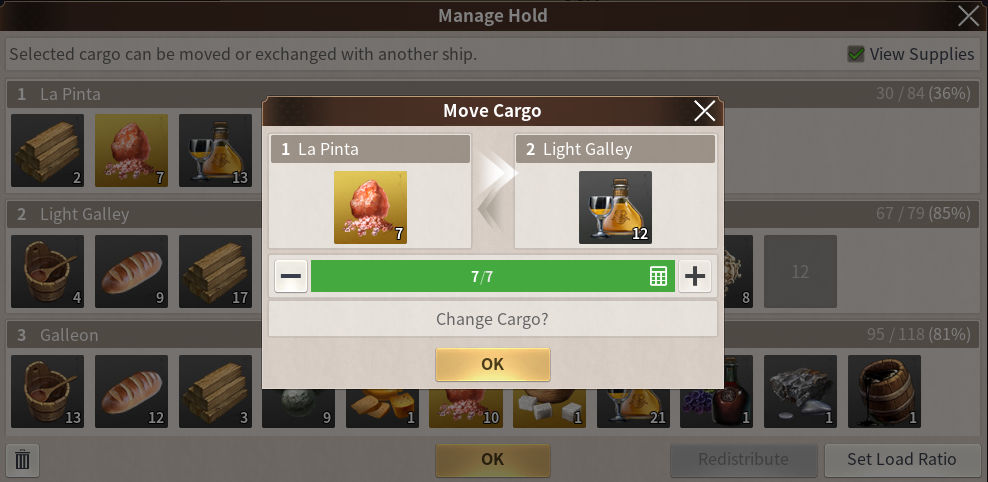
③ Sell Overload: You can sell items that you can't carry, such as Loot gained while sailing and Trade Goods or Materials that exceed the Load Ratio.
④ Supply: You can select the Supplies and Load Ratio yourself.
⑤ Auto Supply: You can supply your ships to the maximum of the current Load Capacity based on the current Load Ratio Settings.
Combat in Action
When an allied ship's turn comes, you can perform various combat actions along with moving the ship.
You can attack enemy ships through the Skill command, and use the Tool command to repair your ships or remove status effects.
Artillery: Spend ammo to launch a ranged artillery attack and deal Durability damage to the enemy ship.
If your ship is within the enemy ship's firing range, the enemy ship can counterattack if you launch an Artillery attack.
If the allied crew's HP falls below a certain number, damage dealt to the enemy is reduced.

Ram: A melee charging attack that collides with and deals Durability damage to the enemy ship.
You can ram the enemy only when your ship and the enemy ship are aligned in a linear line.
If the allied crew's HP falls below a certain number, damage dealt to the enemy is reduced.

Melee: Melee Combat against the crew of an adjacent enemy ship, damaging their crew HP. Durability damage dealt to the ship is minimized, which means you have a higher chance of capturing the enemy ship.
If the allied crew's HP falls below a certain number, damage dealt to the enemy is reduced.
When you launch a Melee attack, the allied crew can also suffer damage.

Duel: A 1 on 1 Duel with the enemy ship's captain.
Duels commence only when each ship's deck height is the same, and the opponent accepts the Duel.
There are a lot more tricks you can pull off during your ship's turns, such as using the Skills of Mates on the acting ship.
Tool
During your ship's turn, you can use your Fleet's Tools to repair and recover from the damage you suffer, and remove status effects such as Leaking or Fire.
Admiral's Order
The Admiral's Order refers to the skills that are exclusive to the Admirals.
During combat, you can only use the Combat Command out of all your Admiral's Orders. It can be used when it is your Flagship's turn, and using it does not cost you a turn.
Admiral's Order costs Morale, and the Fleet's current Morale gauge can be viewed under the Admiral's Portrait. You can gain Morale through repeated combat.
※ Please refer to the Admiral Menu if you want to know the Admiral's Orders of each Admiral.
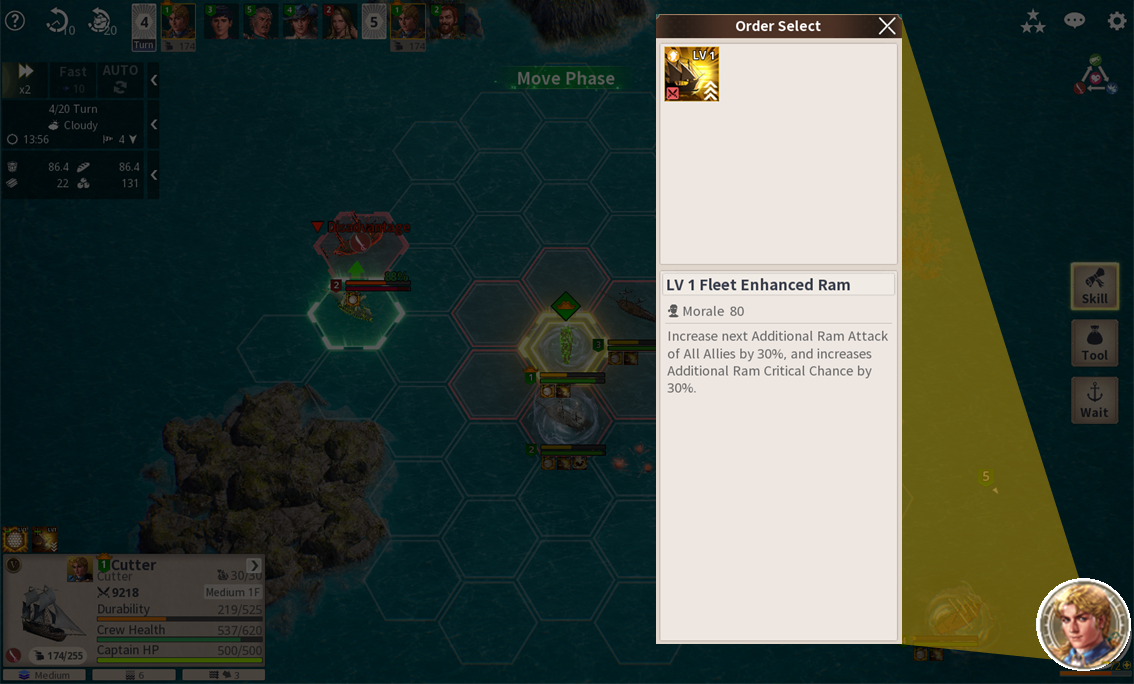
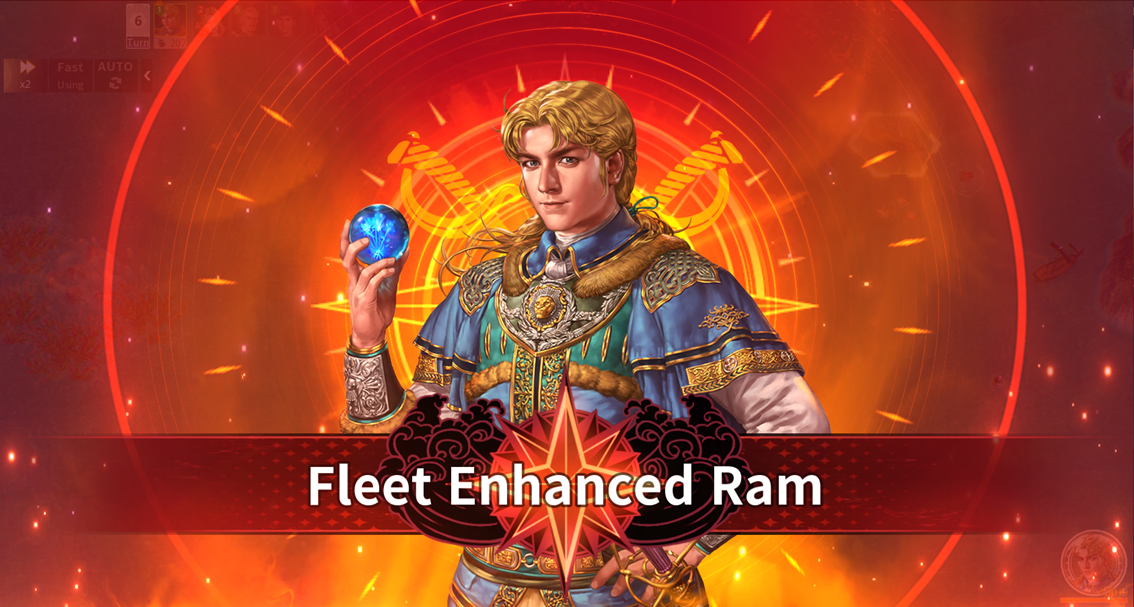
PvP Combat
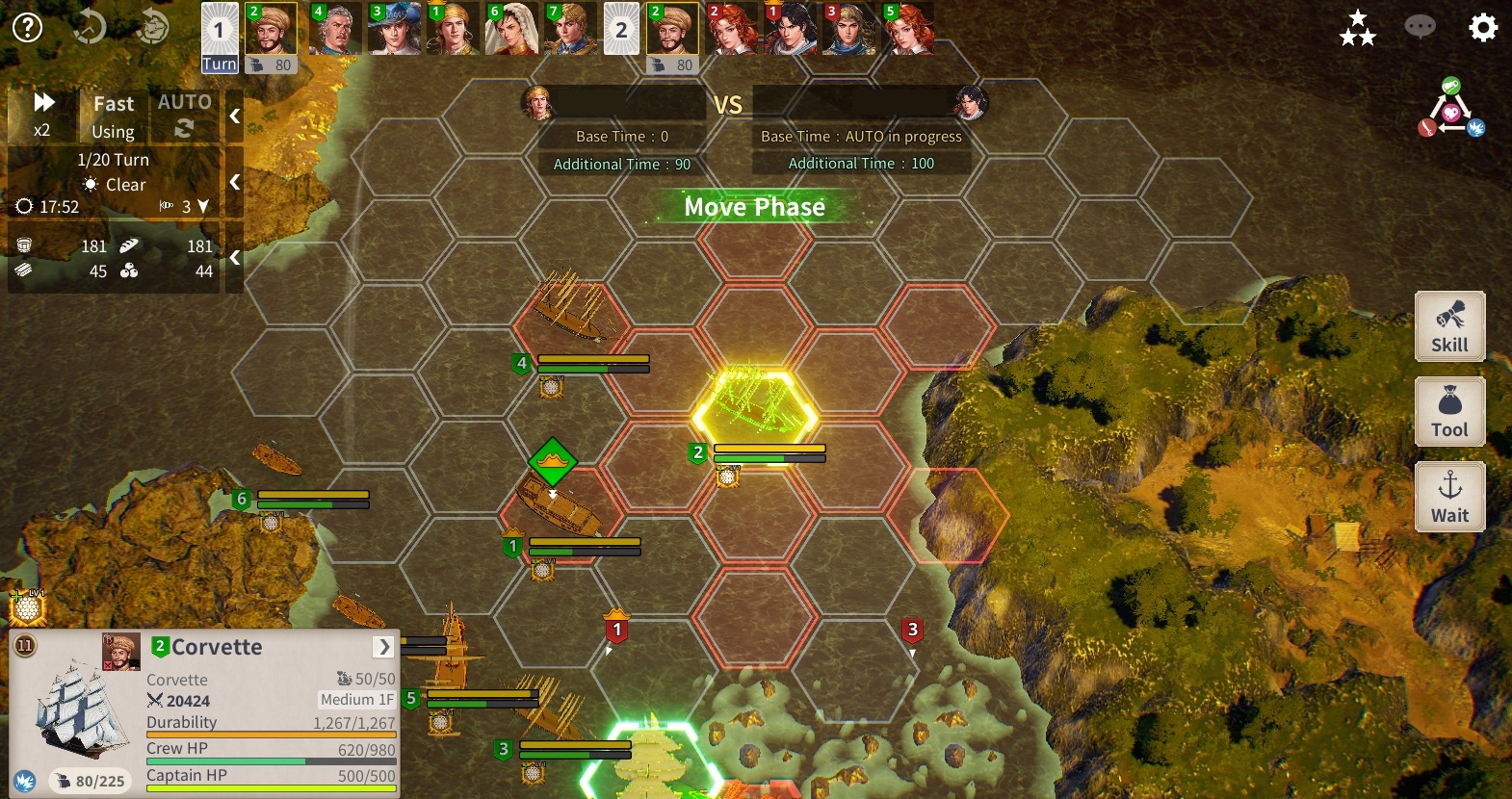
You can engage in real-time PvP combat with other online users. Duels and tools are restricted during PvP, and users cannot flee after entering combat.
During real-time battles, each turn is given a default time of 5 seconds, and if a user exceeds 5 seconds, time is spent accordingly from an additional 100 seconds.
Once all 100 seconds of additional time are used up, Auto will be turned on and cannot be canceled.
Upon winning in PvP, you can obtain Combat Coinage as reward, but if you are defeated, you cannot immediately Resurrect and can only use Port Return.
The higher the company’s Notoriety, the greater the damage taken upon defeat.




















