System
Game Settings
Updated date : 2023-03-03 17:43(UTC +9)
Game Settings (PC)
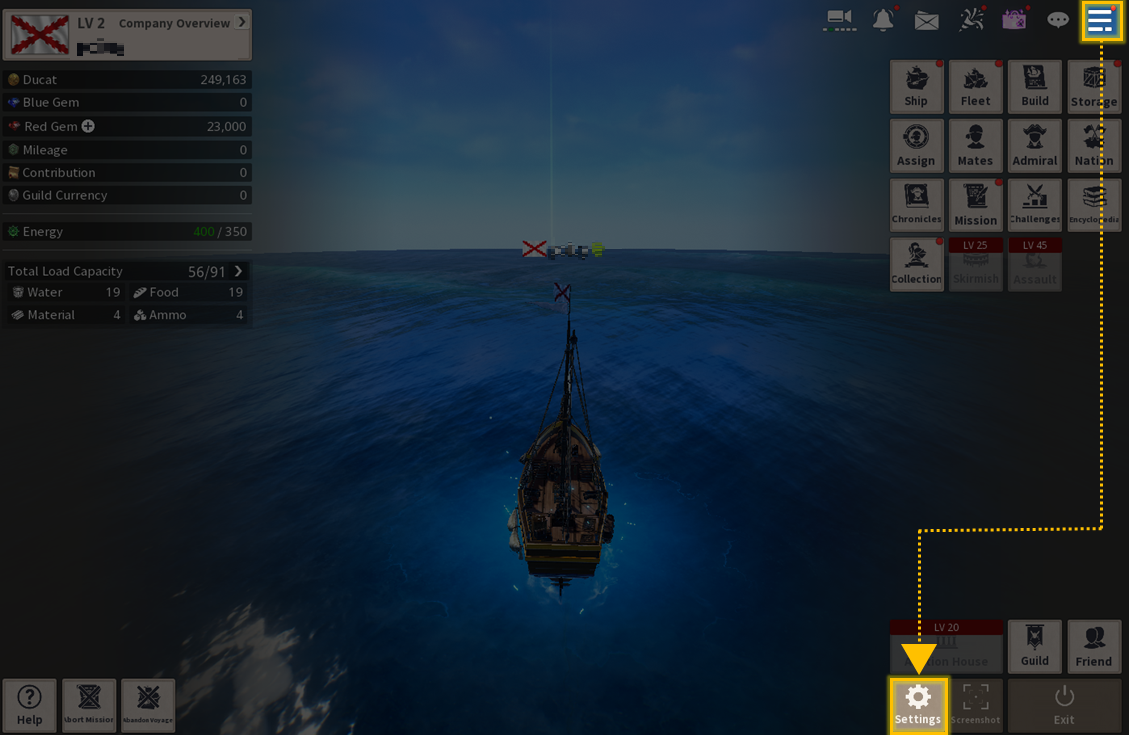
You can access Game Settings via [Menu] - [Settings].
The Settings menu has four sections—Graphics, Sound, Game Settings, and Account—each of which allows you to configure the game in detail.
[Graphics]
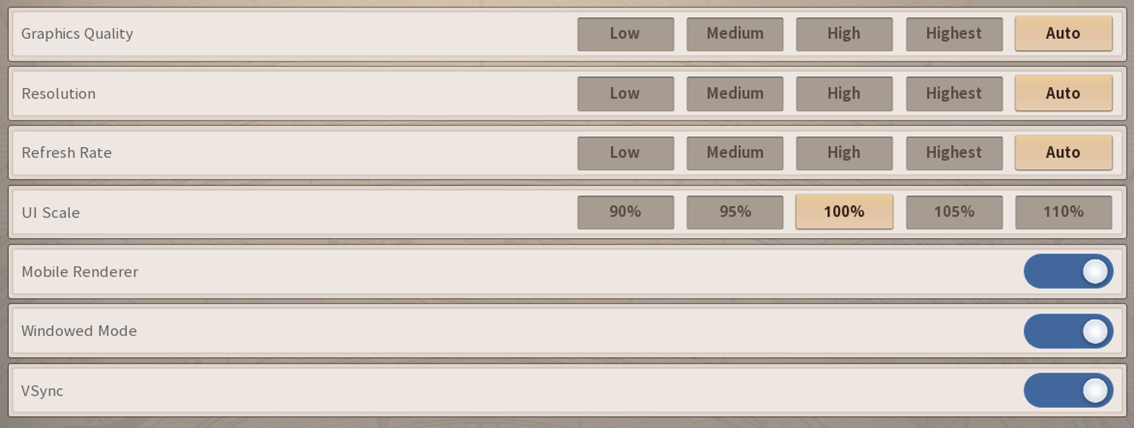
Allows you to adjust graphics settings. You can choose from Low, Medium, High, and Highest presets, or select auto-configuration, which automatically adjusts the graphics settings according to the specifications of your device.
You can change the UI scale from the default value of 100% to 105% or 110% to enhance your display or to play more comfortably.
You can choose to enable or disable Mobile Renderer, VSync, and Windowed Mode.
[Sound]
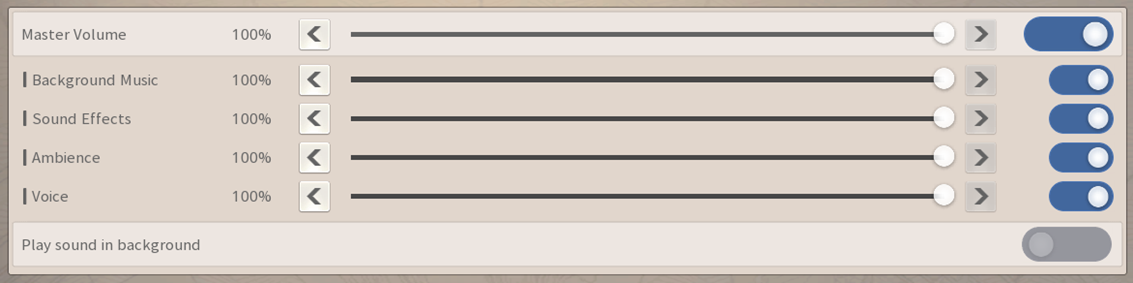
Allows you to adjust sound settings.
You can turn the Master Volume on or off or adjust the volume of background music, sound effects, ambiance, and voice individually.
You can also choose whether the game should play sound when the game window is inactive in Windowed Mode.
[Settings]
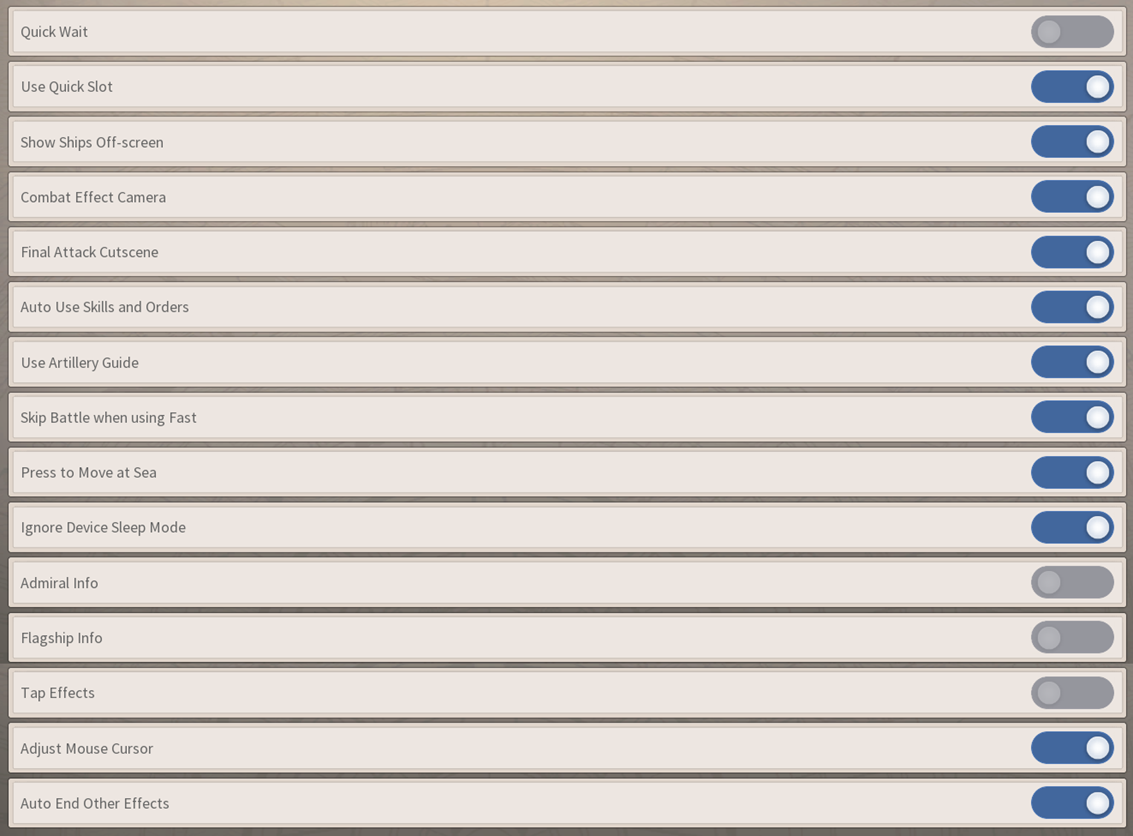
Allows you to adjust gameplay settings.
You can manually enable or disable options that directly affect the actual gameplay, such as Combat Effect Camera, Sailing Camera, Click to Move at Sea, various support features in combat, and Save Energy mode.
■ Game Settings Effects
[Account] 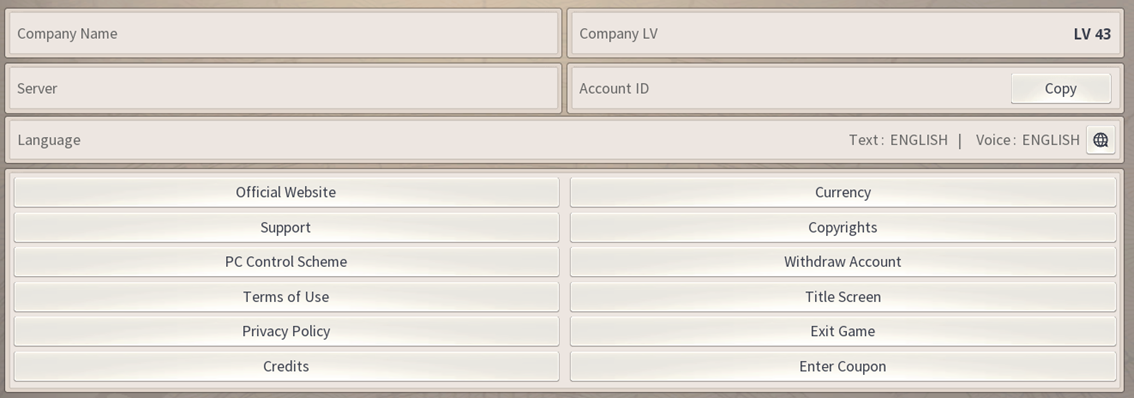
Allows you to check your Account information and access services other than in-game content, such as language, a link to the official website, Support, Terms of Use, and Privacy Policy.
You can also redeem coupons here.
[PC Control Scheme]
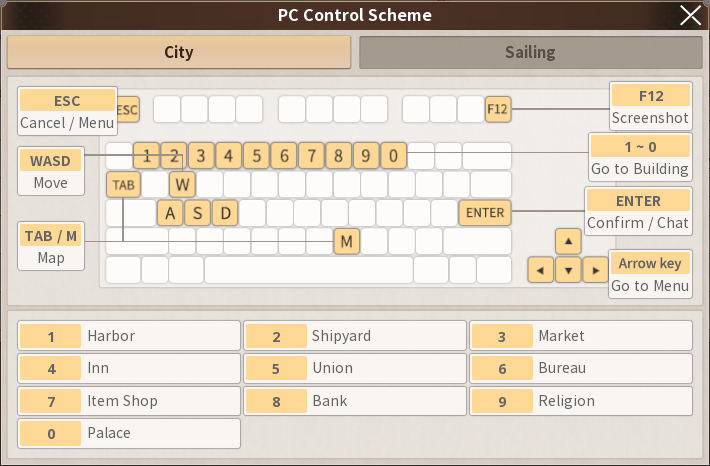
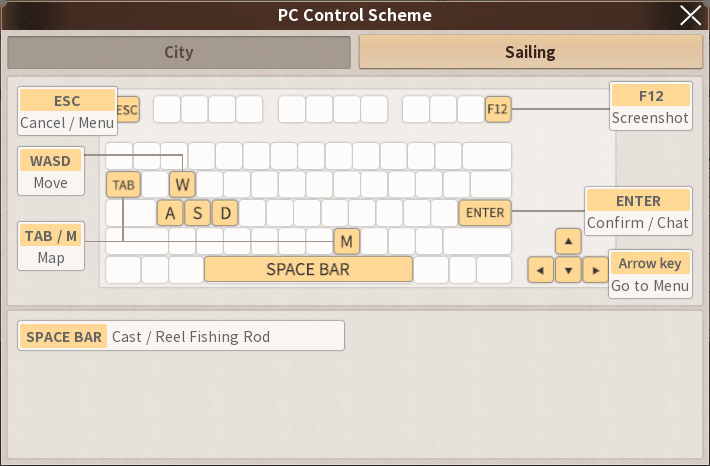
Game Settings (Mobile)
In addition to the default Game Settings, extra Settings for an optimized mobile environment are provided on mobile devices.
[Graphics]
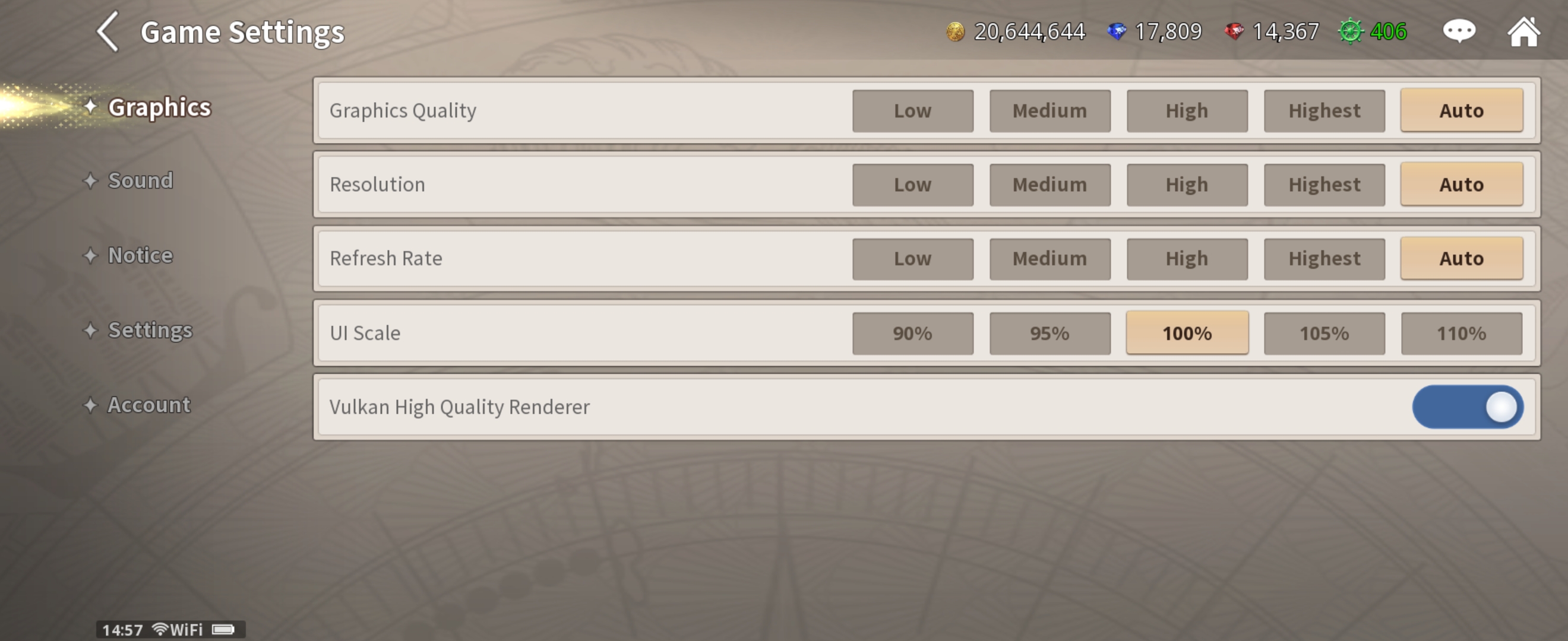
You can access graphics settings features that are almost identical to the PC settings.
Depending on the specifications of your mobile device, you may enjoy high-quality graphics using Vulkan High Quality Renderer.
[Sound]
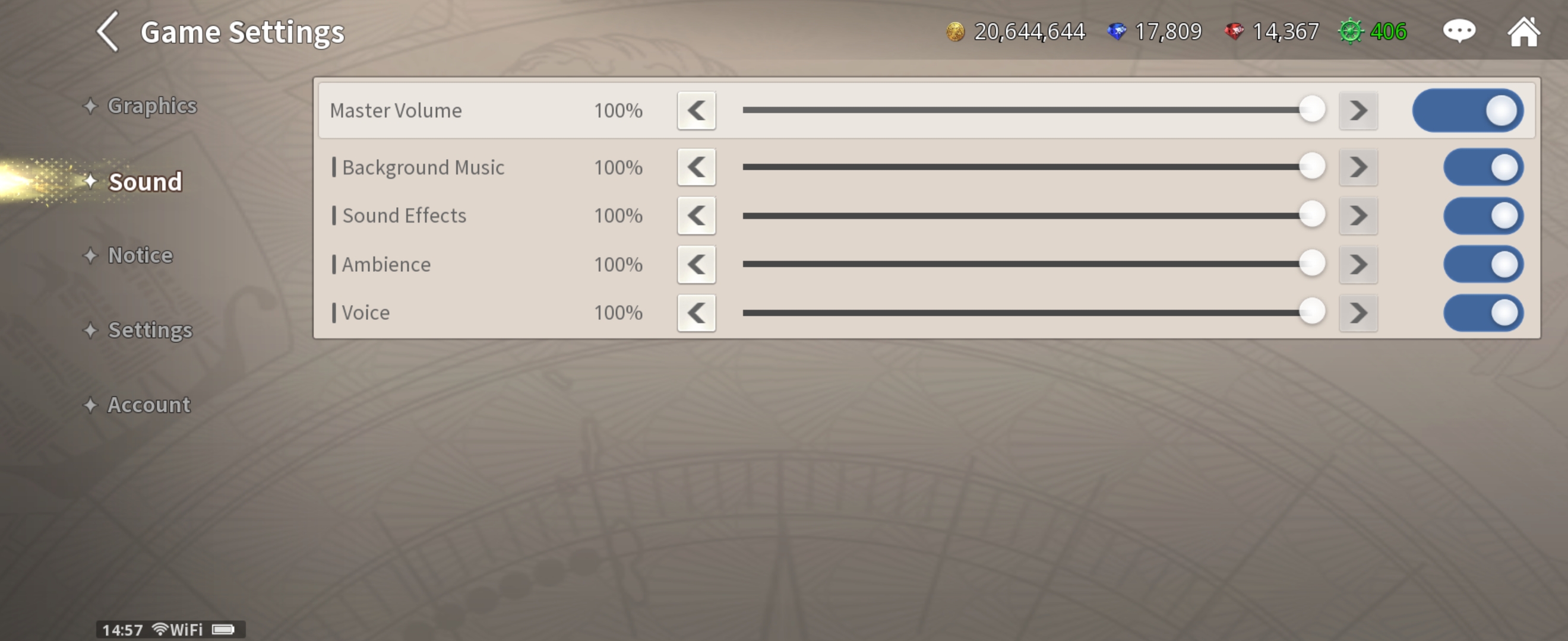
Allows you to adjust or toggle various sound settings.
You can adjust the master volume or the individual volume of background music, sound effects, ambiance, and voice.
[Notices]
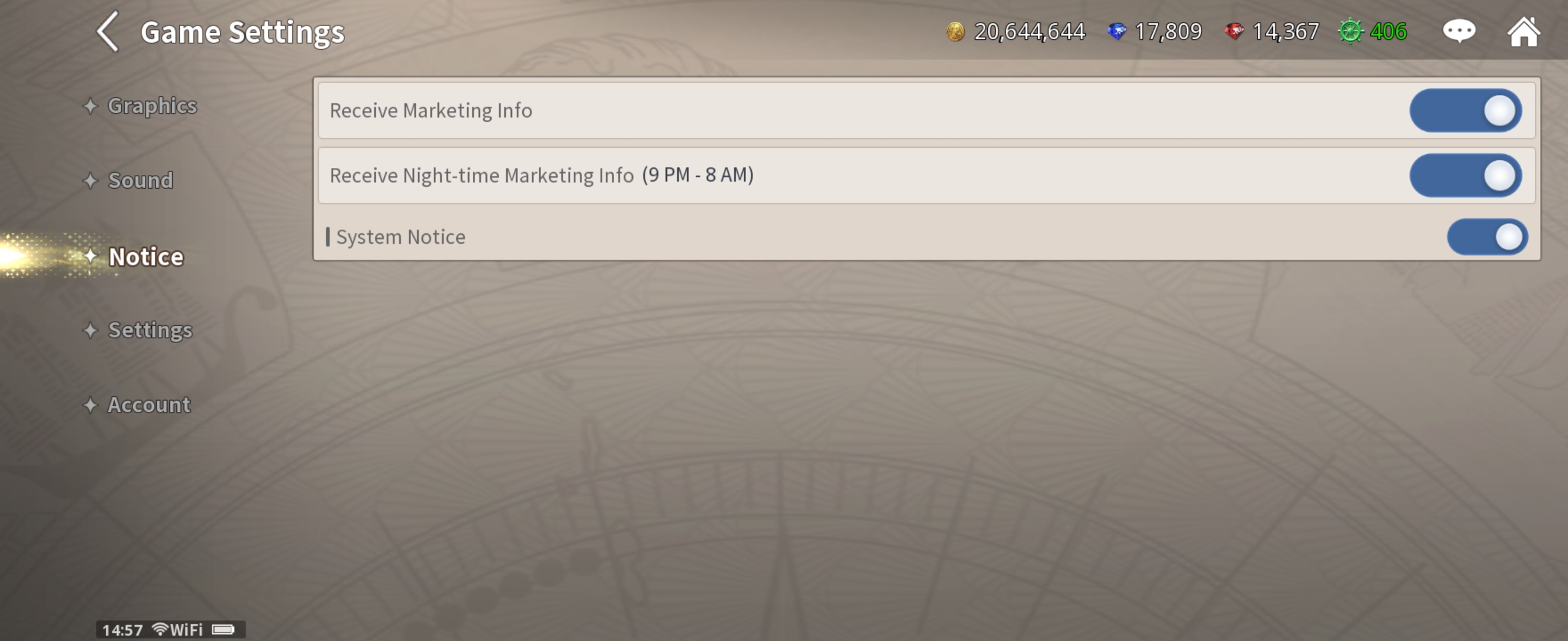
The Notices menu is available only on mobile devices.
You can toggle various notifications such as Receive Marketing Info, Receive Night-time Marketing Info, and Sailing status as well as other useful System Notifications.
[Settings]
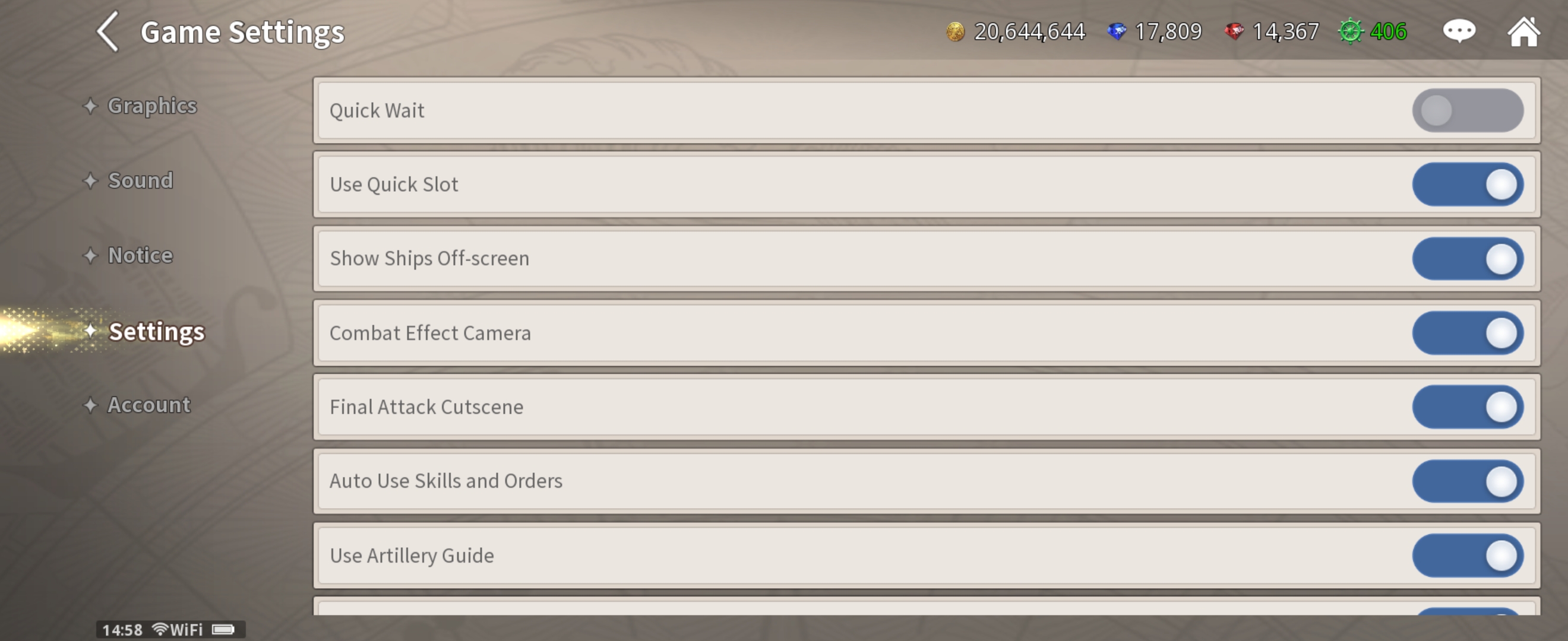
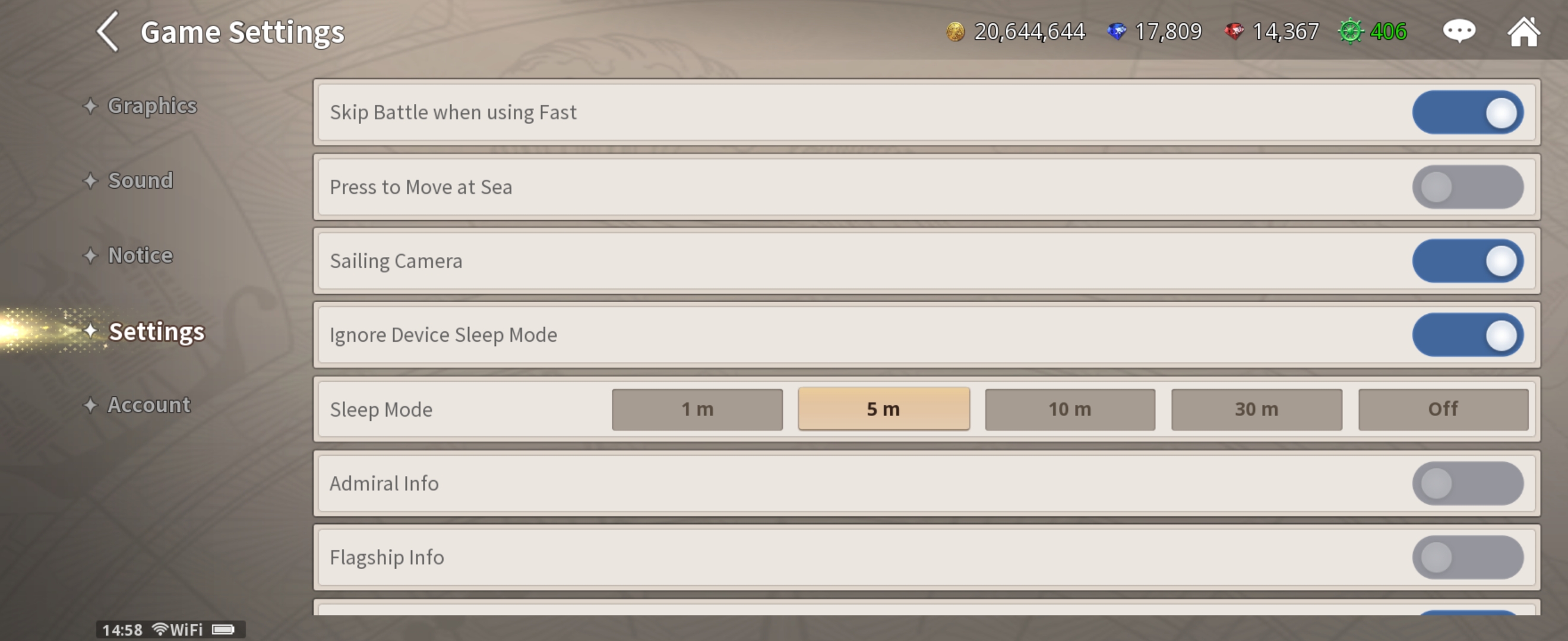
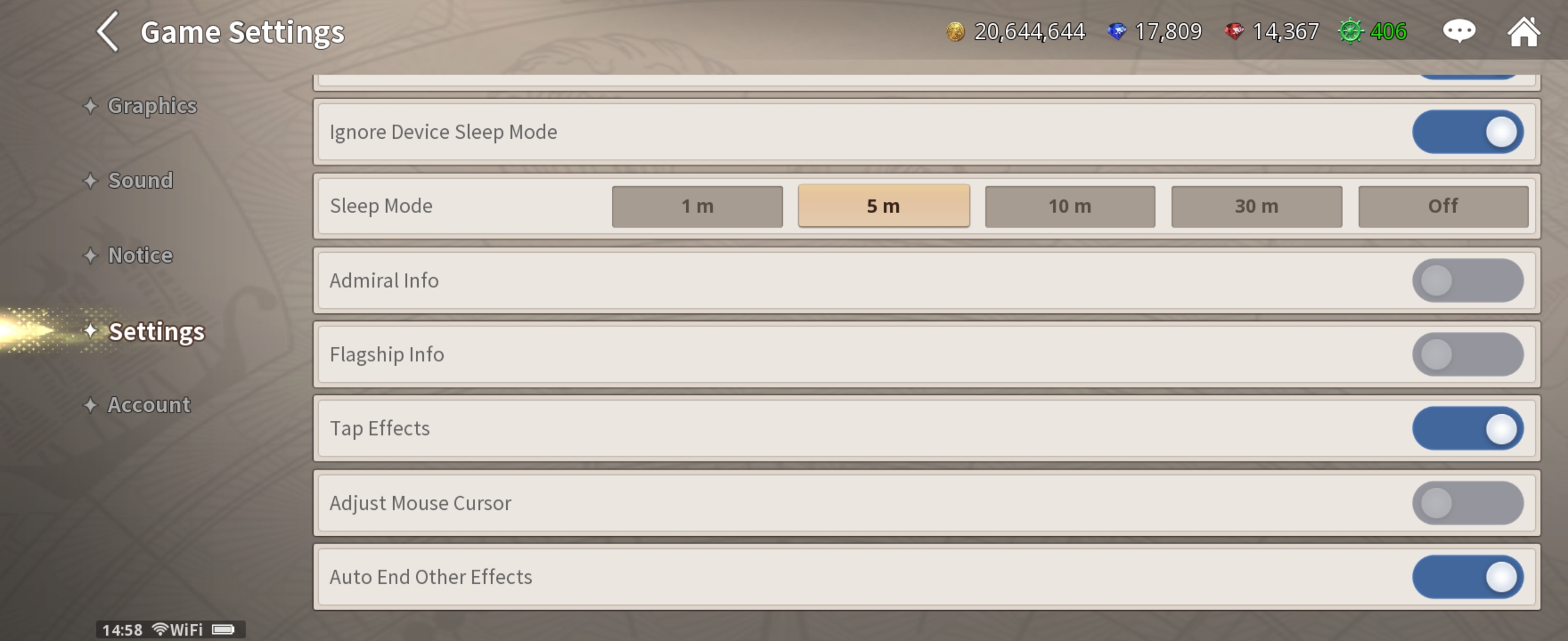
Allows you to configure useful settings such as various Support or QOL features.
Most notably, you can customize the Sleep Mode settings to save battery on mobile devices.
[Account]
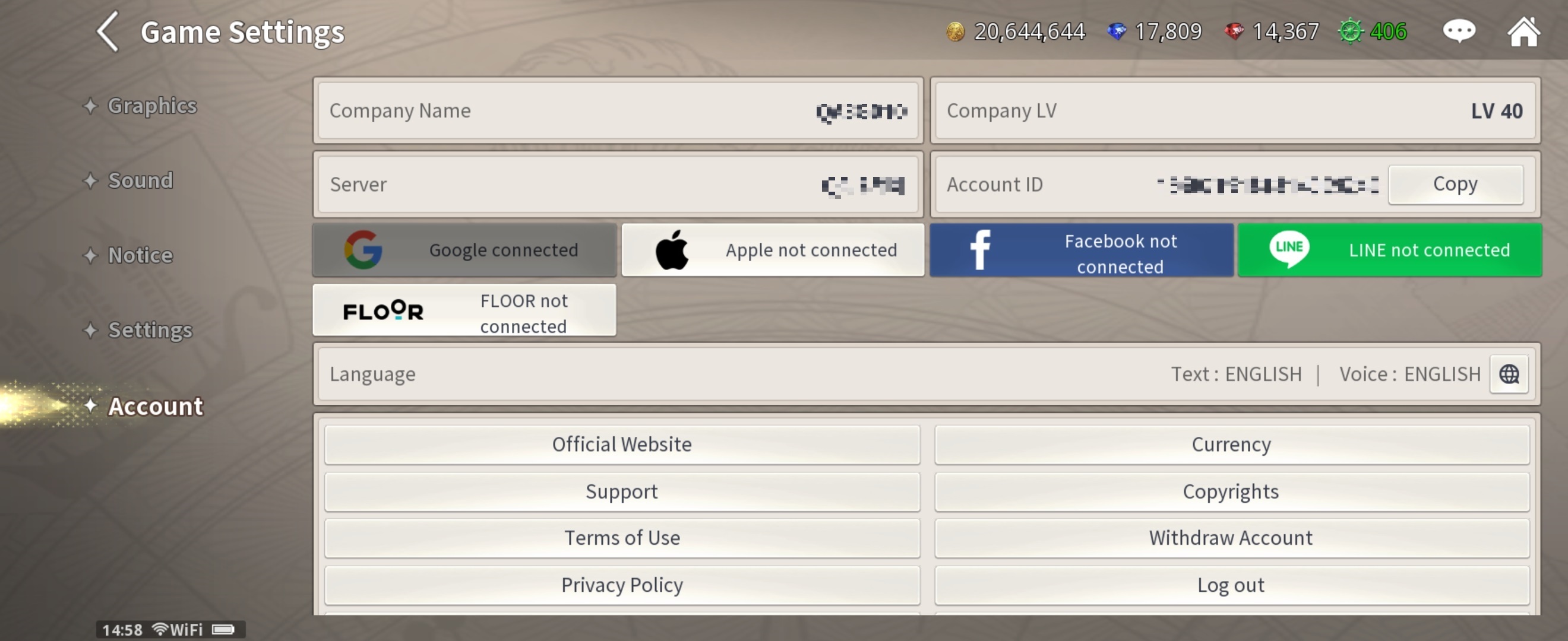
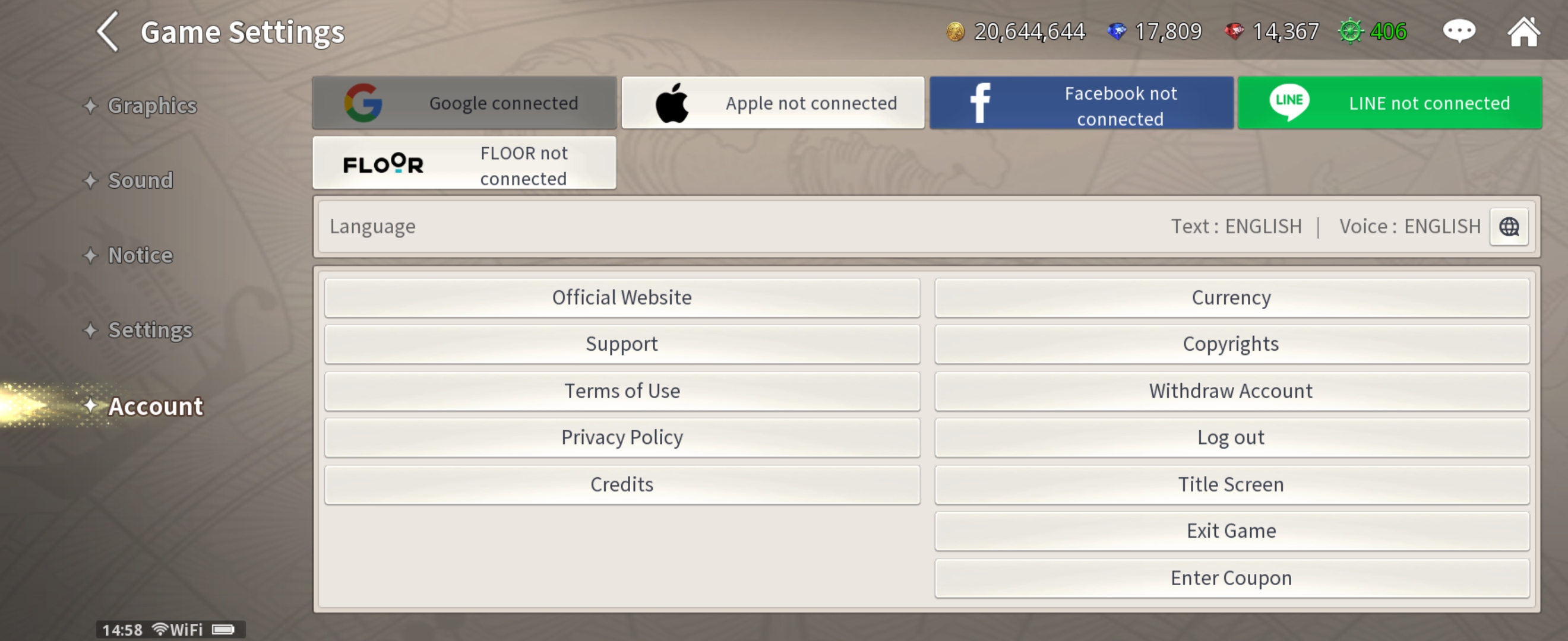
Allows you to check your Account information and access services other than in-game content, such as language, a link to the official website, Support, Terms of Use, Privacy Policy, and Redeem Game Coupons.
Link accounts or check the linking status of the account you are logged into on your current device.
